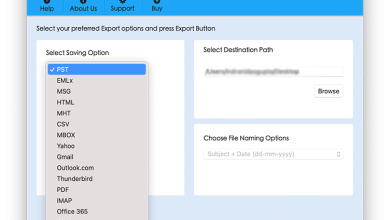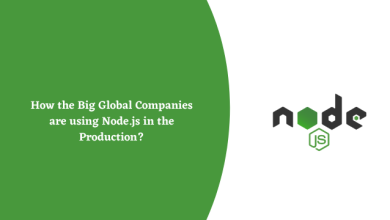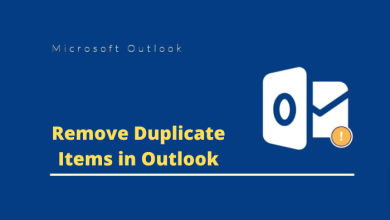How to Export Office 365 Shared Mailbox to PST? Data Backup Guide

Short Summary: Go through this guide if you are searching for an error-free way to export Office 365 shared mailbox to PST. Follow the mentioned steps to learn two ways to execute this task to save cloud data locally.
There was a time when users used to send/receive emails from one person to another person only. But with time, technologies evolved and the Tech giant Microsoft has come up with an idea where multiple people can access the same mailbox.
If you are an Office 365 user then you must be aware of the shared mailbox feature. Though it has some plus points, however, you might want to know the limitations of the shared mailbox. We’ll discuss the same shortly.
Well, because of the limitations, many Office 365 users want to export their data. And, for that, they are searching for an effective solution.
Hence, here we will discuss the manual method. Also, will shed light on the modern automated solution that is recommended by the IT industry specialists.
Let’s first dig deeper into the restrictions of a shared mailbox.
Why Are Users Attempting for Office 365 Download Shared Mailbox to PST?
Well, it is time to reveal the truth of the other side of the coin. That is the downside of the shared mailbox. You would be surprised after knowing the fact that not just one, there are various reasons why users are exporting their data on the shared mailbox. Such as,
- According to Microsoft, if your data on a shared mailbox exceeds 50 GB of storage space. Then you have to assign a license to store more data.
- Without user permission(membership), you can not access the shared mailbox.
- A shared mailbox doesn’t have its own context(username/password). So you can’t encrypt emails sent.
- Since there are multiple users concurrently accessing the shared mailbox, accidental email deletion may happen. And that can cause huge damage to a business.
Hence, to overcome the above unpleasant situation, users consider exporting their data to the local system.
Now, let’s explore different methods to download Office 365 shared mailbox data.
What are the Ways You Can Use to Export Office 365 Shared Mailbox?
As discussed earlier, you can export data manually. For that, you have to use the native eDiscovery export Tool.
You can utilize the above tool in the Exchange Admin Center to export the results of an eDiscovery search in PST file format.
However, this method is a very time-consuming process when you have a large file size. And, require in-depth technical knowledge to export files.
So, why bother taking the trouble when you can use the automated method to export your Office 365 shared mailbox in a smoother way. That is using the Most Reliable Software Office 365 Export Tool.
With the help of the tool, regardless of the size of the mailbox, you can effectively export the same in PST format.
So, let’s first discuss the automated method and then the manual method.
The Modern Solution to Export Office 365 Shared Mailbox to PST
You can easily manage and access your important emails using the above-mentioned software.
It is the one-stop solution for all your data export needs. You can download Inbox, drafts, sent items of the shared mailbox in PST file format
For that, follow the below steps and with a few clicks, your work will be done.
Step-1: Download the software. Then, run it on your system.
Step-2: Click on the ‘Login’ button.

Step-3: Provide the login credentials. And mark the checkbox corresponding to ‘IsAdmin’(if it is an Admin account). And click ‘Sign In’ to export Office 365 shared mailbox to PST.

Step-4: Select the shared mailbox user ID to be exported and press the ‘Next’ button.

Step-5: Next, click on the radio button against ‘Microsoft Outlook(pst) to export the
Emails in PST format.

[Note: Checkmark the check box ‘Split Outlook Data Filter’ and choose the file size to be split]
Step-6: Now, under the ‘Select categories’ section, select emails, contacts, calendars as shown.

[Note: You can apply the ‘Date Filter’ by clicking on the checkbox against it. After that, click on the ‘Set’ button]
Step-7: Then, to choose the destination folder path, click on the ‘Browse’ button.

Step-8: Next, click on the ‘Start’ button to export Office 365 shared mailbox to PST.

Step-9: Then the software will start the export process.

Step-10: Lastly, click on the ‘Save Report’.
Manual Method to Download Shared Mailbox to PST Using eDiscovery Tool
Before going forward with the eDiscovery method, make sure you fulfill the below system requirements.
- You have 64-bit versions of Windows 7 or a later version
- Installed Microsoft .NET Framework 4.7
- Must have a supported browser
- Use Internet Explorer 8 and later versions.
Or, if using Firefox/ Chrome then install the ‘ClickOnce’ extension
Also, you need to meet some other criteria. That is, before performing this procedure, you need to be assigned permissions. To see what permissions you need click on the link ‘https://docs.microsoft.com/en-us/exchange/permissions/feature-permissions/policy-and-compliance-permissions?view=exchserver-2019’.
It will redirect to the ‘Messaging policy and compliance permissions in Exchange Server’ page of Microsoft.
After meeting all the above pre-requisites and taking permissions, follow the below steps.
- Use the Exchange Admin Center(EAC) and go to Compliance management > In-Place eDiscovery & Hold
- Select the eDiscovery search you want to export and click on ‘Export to a pst file’
- In the ‘eDiscovery PST export tool’ window, click on ‘Browse’ to select the location to store downloaded files
[Note:
- Check ‘Enable deduplication’ to exclude duplicate messages
- Check ‘Include unsearchable items’ couldn’t be searched (for example, messages with attachments of file types that couldn’t be indexed by Exchange Search]
- Click ‘Start’ to download the shared mailbox to PST format.
Conclusion
Since shared mailboxes have some downsides, hence, it is best to export shared mailbox to PST to keep it on the local system. And choosing the right method is also equally important.
Hence, in order to save your time and effort, pick the automated approach to download shared mailbox to PST locally without any hassle or data loss.