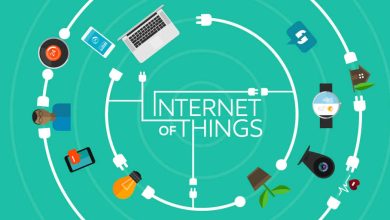WHAT IS QBWC1085 ERROR?
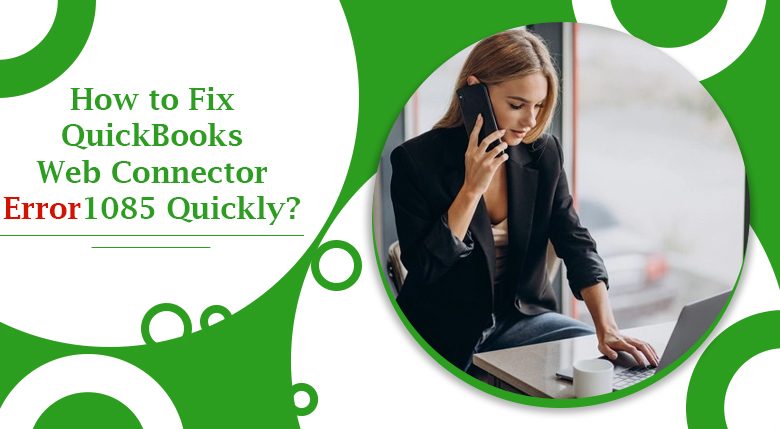
QuickBooks keeps introducing new features to simplify business and finance management for their users. So, QuickBooks Web Connector was developed by Intuit to allow the exchange of data with a third-party application on QuickBooks Desktop. QuickBooks Web Connector error QBWC1085 occurs when the QWCLOG.TXT used by the web connector is either damaged or inaccessible.
CAUSES OF QBWC 1085 ERROR?
A QuickBooks Web Connector error occurs because of the following reasons:
- There may be an issue with the log file.
- QuickBooks web connector is unable to write the log file.
- QuickBooks has opened without writing the log file.
- When there is a damaged component in the web connector.
Continue Reading – QuickBooks tool hub download
THINGS TO DO BEFORE FIXING QBWC 1085 ERROR
1. UPDATE QUICKBOOKS DESKTOP
Hold the Ctrl and Shift keys together and double click on the QuickBooks icon on the Desktop to update QuickBooks. Wait for the “No Company Open” window to appear and then release the keys.
- Go to the Help section and click on the Update QuickBooks Desktop option.
- Click on Update Now and then on Get Updates.
- If there is a new version of QuickBooks, wait for the update process to complete, and then hit OK.
2. CREATE A BACKUP OF THE COMPANY FILE
If you are able to access the company file, it is better to get a backup of the same before you apply any troubleshooting methods to fix the QuickBooks web connector error.
- Open QuickBooks Desktop.
- Go to the File tab and select Back Up Company and choose the Create Local Backup option.
- Follow the instructions given on the screen to complete the backup process and then proceed with fixing the error.
Methods To Fis QuickBooks Web Connector Error 1085 Error
Using these 3 simple methods, you will be able to resolve QBWC 1085 errors instantly.
1. Close the QuickBooks Web Connector in the following steps:
- Press Ctrl+Shift+Esc keys together to go to the Task Manager Window.
- Under the Processors tab, click on Web Connector.
- Click on the End Task option.
2. Rename the QWCLOG.TXT File
- Open the File Explorer by clicking on the Windows+E keys together.
- Click on the View Tab and check the Hidden Items tab.
- Navigate to C:\ProgramData\Intuit\QBWebConnector\Log.
- Right-click on the QWCLog and select the Rename option.
- Change the name to QWCLog.OLD and give permission to make the change if prompted.
- Reboot the computer and see if QBWC 1085 error has been resolved.
3. Remove the Web Connector from the Startup Menu
- Navigate to the link C:\ProgramData\Microsoft\Windows\StartMenu\Programs\Startup.
- Right-click on the QuickBooks Web Connector and click on Delete.
- Now restart your computer and open QuickBooks.
You can also try this additional troubleshooting step:
- Press the Windows and R keys together on your keyboard to open the Run window.
- Type in MSConfig in the box and click on OK.
- Once the System Configuration box opens, click on the Startup tab.
- Find the QuickBooks Web Connector option as you scroll down and check the box.
- Click on Apply and then on OK.
- Restart your computer to save the changes made and open QuickBooks to see if the QuickBooks web connector error is fixed now.
WRAPPING UP
These 3 simple methods can be applied to get rid of a QBWC1085 error immediately. If the issue with the QuickBooks web connector still persists, then you can contact the QuickBooks phone number to get in touch with an expert.
Source URL – http://quickbookshelp.blogolize.com/How-to-Fix-QuickBooks-Web-Connector-Error-1085-Quickly–45575902