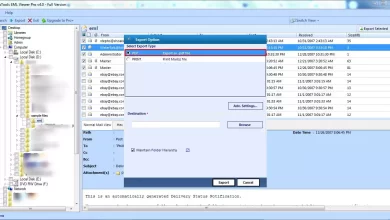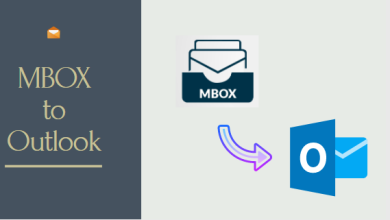How to Backup Outlook emails in Windows 11?

Are you looking for the methods to Backup Outlook emails in Windows 11? Then you have landed to the right place. Go through this this article till the end to find out the most easiest and simplest ways to backup out look emails.
The majority of modern firms communicate via email. It might be disastrous if you lose access to your emails, or worse, your entire email account. One of the greatest methods to acquire some piece of mind is to back up your Outlook emails so that they are stored in many locations on your device and can’t be easily lost.
We’ll show you how to backup Outlook emails in a different ways in this article.
Read Also: Download Outlook Data to Hard Drive
How to back up your Outlook emails in windows 11?
Using Outlook’s built-in.pst file format is one of the quickest ways to back up all of your emails. PST files are used exclusively by Microsoft Outlook and Microsoft Exchange to store emails, contact information and addresses, and calendar events. Outlook will be able to retrieve a static PST file as a backup for your current Outlook emails and contact information, even if you are offline.
Let’s understand the different ways in a easy and simple manner.
#1. Export Outlook emails in PST format.
1. Open MS Outlook and then select “File”.
2. Select “Open & Export” >> “Import/Export” from the drop-down menu.
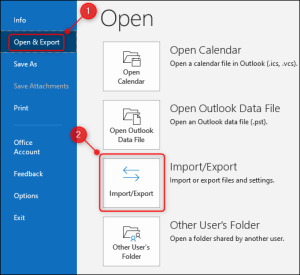
3. The system will return you to your main Outlook page and prompt you to use the Import/Export Wizard to complete the export and click “Next” after selecting “Export to a file” from the list.
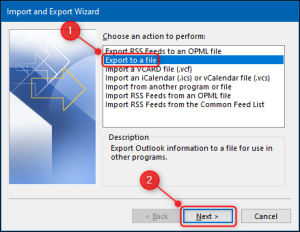
4. Choose “Outlook Data file (.pst)” when prompted to select a file type, then click “Next.”
6. You’ll then be prompted to select the folders to export. You can select your email account to export all the folders associated with it, including contacts and calendar data. Click “Next” to proceed.
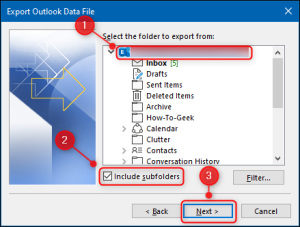
7. Select the address path to save backup file. Remember the path so you can access it later.
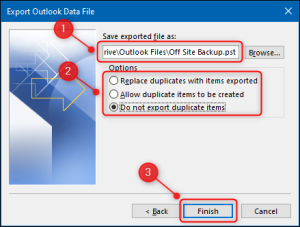
8. If you’re saving the backup file in the default path, select whether you want duplicate items or not.
9.Press “Finish” to start the exporting process.
10.Outlook will prompt you to create a password. This can be important for security reasons, but you don’t have to enter a password.
11.You can find the extracted file in the location you specified for the file path. You can now move or copy the file elsewhere.
#2. A Professional approach to backup Outlook emails
If you are looking for a quick way to backup outlook emails in windows 11, you can do this by using Advik OST Converter. it is one of the most popular software used by many users to backup their outlook files. This software will provide more than 20+ file saving options. Using this tool, You can also export Outlook emails to Zip file, MSG, EMLX, TXT, MBOX, HTML, MHT, XPS, RTF, DOC, ICS, vCard, PDF, and TGZ file types.
Conclusion
Email is an important communication tool whether you are a business owner or a business professional. It is important that your email is backed up in a safe place. We have tried our best to bring you the best methods for backing up Outlook email. However, the choice of the best method depends entirely on the user. Choose wisely according to your needs and requirements.