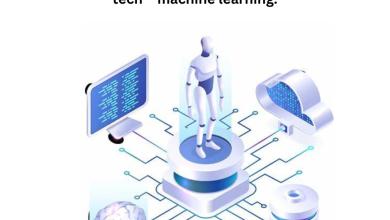Several Methods to Convert EML to PST?

Before diving straight into the methods to convert EML to PST, lets start with some basics
What in EML File and PST File? How to Convert EML to PST
An EML file is an email file format which is created by Microsoft. It is used to store backup of email’s
massages, subjects, sender, attachments, date and time, and header information, and beneficiaries.
Many email clients other than MS Outlook also supports EML file format such as Mozilla Thunderbird, Apple Mail, etc.
On the other hand, “Personal Storage Table” known as PST is a file format used to store data such as calendar events, contacts, and email messages and is used by Microsoft Applications example Microsoft Exchange Client, Windows Messaging, and Microsoft Outlook.
There are various ways and methods to convert EML file to PST format.
- Manual Method
- Professional Method
Why to Convert EML in PST?
There could be various reasons of individual that they might want their EML file to be converted into PST file. If you are an Outlook user then you will choose PST file format over EML, as a PST file provides you more benefits then EML file, so, it’s good to convert EML file to PST format.
Let’s point some reasons to do so
- Complete data of the mailbox is stored by PST file, while on the other hand EML file stores email individually. So, with the help of PST, you can easily restore or export your mailbox data, that’s one of the reasons of conversion.
- A PST file is more suitable to Outlook as compared to the EML file for migrating of data
- The inbuilt scanPST.exe in Outlook can repair the PST file in case of corruption However, it would not be possible to recover data from an EML file easily. Which makes the conversion necessary.
After reading the points mentioned above, you must be agreed to the advantages of the PST file.
Convert EML to PST Manually
There are several methods to convert EML in PST free without using a paid software or tool. Some of the best manual techniques are mentioned bellow
- Using drag and drop with Outlook
- By Windows Live Mail
Convert EML to PST using Drag & Drop Method
Follow the bellow steps to use Drag & Drop method to convert EML file to PST format:
- Install and Open MS Outlookapplication in your system.
- Then, go to the Location of EML Filesin the local drive.
- Now, Drag the EML File and Dropit in the Outlook mailbox folder.
- Repeat the process for all EML Files.
Converting EML into PST using the Drag & Drop method is very simple but does contain limitations, which make it non popular among the users. However, you can convert EML to PST online free of cost still users do not opt for the methods due to it’s draw backs.
Limitations such as:
- Time taking
- It only allows one EML file to import at a time
- Importing multiple EML files using this method is not possible
Considering its drawbacks, we suggest not to use this method, unless you need to convert one EML file.
Convert EML in PST using Windows Live Mail.
For the conversion using Windows Live Mail (WLM), you will need both WLM and MS Outlook
Follow the steps to convert EML to PST using Windows Live Mail:
- Open the Windows Live Mail and Microsoft Outlook application.
- First, click on File in the Windows Live Mail application
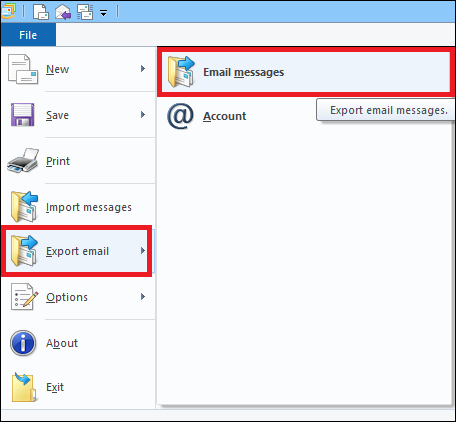
- After that, select Export Email option and click on the Email Messages
- In the appeared wizard, choose Microsoft Exchange and click Next
-
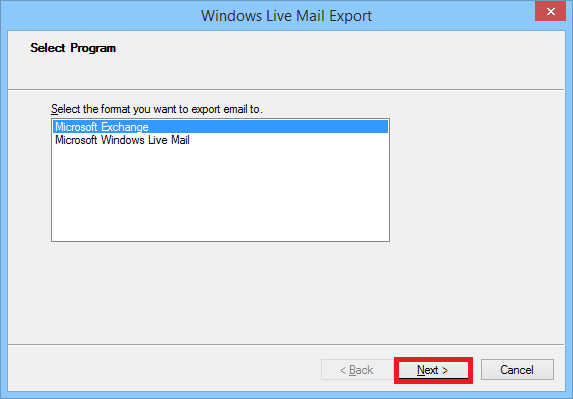
- Now, a pop-up message confirming the action of migration will appear. Click OK
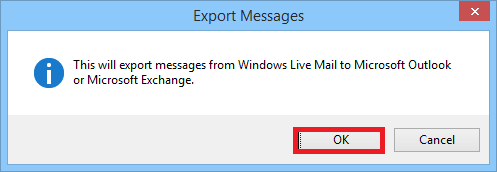
- Select the mailbox folders you need to export. Select either All folder or Selected Folder option. And press OK button
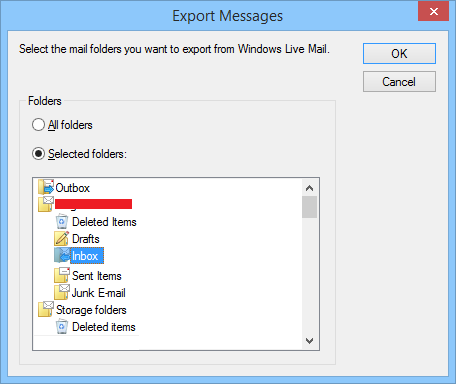
- Select the Outlook profile in which you want to migrate the data and click OK.
- The migration of mailbox files starts immediately
- Once the process is completes, click on Finish and Exit

The method carries limitations such as:
• No other email client user would be able to perform this method to convert EML in PST
• High risk of data loss
• Complicated to use and not reliable
• Takes a lot of time to complete the process
we suggest, not to use this method if you want your EML file conversion to PST format as it’s draw backs could cause consequences.
Convert EML in PST by Professional Method

Above, we have discussed techniques to convert EML to PST manually and their drawbacks. We came to an outcome that we must consider a better method to complete the task of converting EML file to PST format.
There are many tools and software which can be used to complete the task in a better manner, but tool such as DataHelp EML to PST converter software is considered to be the best among all the other tool out there, which let you convert EML in PST and many other useful features to do so.
The amazing features of the tool make it a highlight for the users who are searching for such tools.
Features such as:
- Convert multiple EML files at once
• EML to PST including attachments are converted
• After PST conversion it also generates Unicode
• Converts by maintaining folder hierarchy
• No data loss
• Creates PST of the required sized
• Supports EML files of all multiple email client
• Capable to convert EML in PST and HTML formatting
•Can convert EML files to PST with inline images
• Provides free trial and many more
With such Great features, the task becomes very easy. It’s awesome features and easy to use quality make this to count as one of the best EML to PST converter.
Follow the steps to use EML to PST converter:
- Select the EML folder which you need to export
2. Click“Export” >> “PST” >> “Add Browse Location” >> click “Ok”on popped up notification
3. Open “Outlook” >> “File” >> “Open & Export” >> “Import/Export”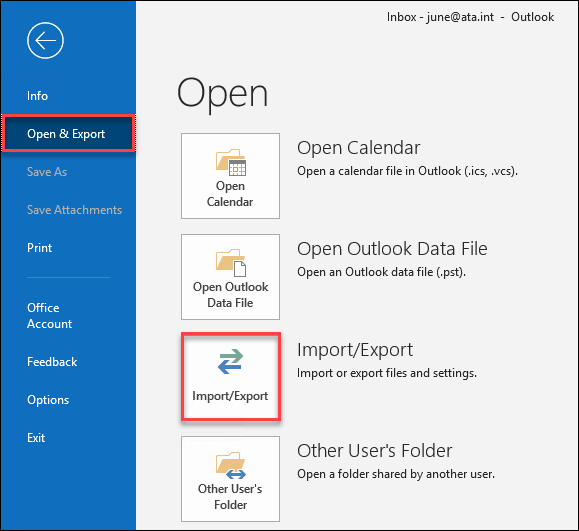
4. Then, choose “Import from Another Program and Files” >> “Next”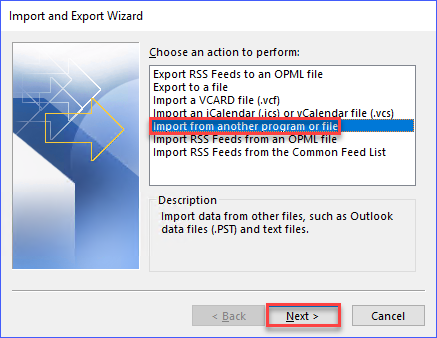
- Now choose “Outlook Data file (.PST)” >>“Next” >> “Finish”
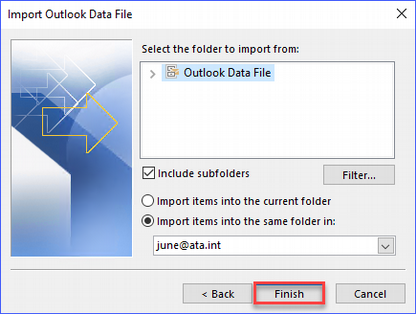
5. Now, your EML file conversion to PST is all done
Conclusion:
You just got to know about the best methods of EML to PST conversion and hence we suggest you to opt for DataHelp EML to PST converter software for best outcomes.