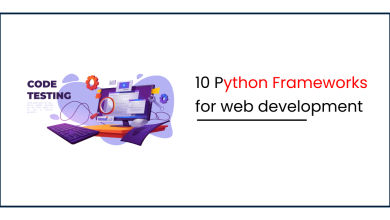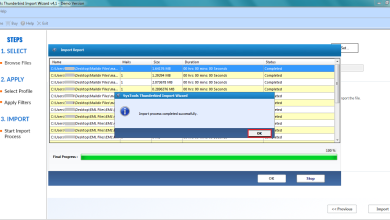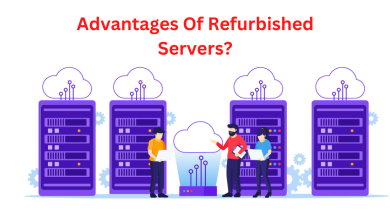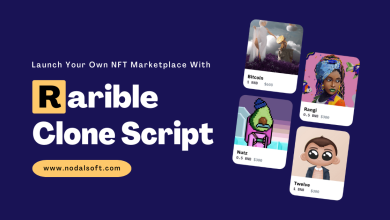Does Outlook Support MBOX? How Do I Work With It?

This article answers your query, ‘Does Outlook support MBOX file’ with a detailed explanation.
Whether it’s ‘Outlook for Windows’ or ‘Outlook for Mac’, none of them support MBOX files directly. They do not have the option to import MBOX file. This is supported by the fact that Outlook has its own data files; OST and PST for Windows, OLM for Mac. Even the Import/Export feature of Outlook does not have any option for MBOX format.
Hence, to open MBOX file in Outlook, you need to convert the file into Outlook compatible PST format. Why PST? Because PST file is importable in all versions of Outlook regardless of the OS.
Here, we will explain two methods to use MBOX in Outlook. Keep reading to know more.
Method I: Use MBOX File in Outlook
There are multiple phases involved in this method. The general aspect is to use a free Gmail account to get this task over with.
Phase 1 – Get a free Gmail account.
- Create a free Gmail account.
- Then, open this account and go to the Gear on the Gmail screen.
- Click on it and select the ‘See all settings’ option here.
- After that, go to the Forwarding POP/IMAP
- Scroll down to the Enable IMAP option and make sure to tick mark it.
- Once done, save the changes.
Phase 2 – Install Mozilla Thunderbird
- Download and install Mozilla Thunderbird application.
- Configure the free Gmail account in Thunderbird (make sure it’s IMAP).
- After configuration, you will have 2 mailbox accounts – Free Gmail account & Local folders.
- Right-click on Local folders and select Settings.
- Copy the path given in Local directory.
- Open this path on your computer.
- Move your MBOX files to this location.
- Restart Thunderbird.
- You will find all the MBOX files data in Local folder.
Phase 3 – Move MBOX data
- Select all the email messages you want to move from MBOX to Outlook.
- Right-click on one of the selected message >> Copy to >> free Gmail account mailbox.
- Wait for all the emails to move to the Gmail account and let them synchronize.
Phase 4 – Import MBOX data in Outlook
- Open MS Outlook.
- Configure the same Gmail account in MS Outlook.
- Well, now you have all the MBOX data in Outlook.
- You can create PST file if you want, you can also move this data from the Gmail account to another Outlook folder.
Method II: Open MBOX in Outlook by Converting to PST Format
The manual method will take days if you have the mailbox data in GBs. So, converting MBOX to PST file is the best way for that. Try SysTools MBOX Converter for this task. It is the most reliable solution to carry out conversion without any risks. The capabilities of the tool are as follows:
- Converts single or multiple MBOX files simultaneously
- Provides preview of all emails before converting to PST file
- Generates report to view the conversion process later
- Does not require MS Outlook for conversion
- Auto-load option for Mozilla Thunderbird MBOX files
- Supports Windows 8 and all the above versions.
Software process: The Steps to execute the conversion process is as follows:
- Download, install and launch SysTools MBOX converter.
- Select Add File from the main interface of the software.
- Browse and add the MBOX files from your system.
- The software will preview all the emails.
- Click the Export
- Now, you are in the Export window. Here, select PST
- Browse and select the destination location where you want to save the MBOX file.
- Finally, click the Export button to start converting MBOX files to Outlook compatible format.
Got Your Answer – Does Outlook support MBOX?
It is evident from the article that Outlook does not support MBOX file. However, we can use workarounds to import MBOX data into Outlook. The recommended software is the best way to execute this operation. Its capabilities, functionality, and benefits ensure that it fits every need of users regardless of the origin of the MBOX file. In this way, you can open MBOX file in Outlook without any hassle.