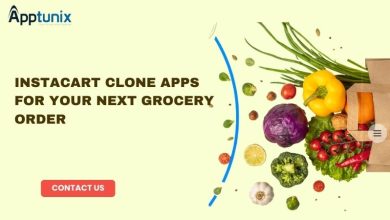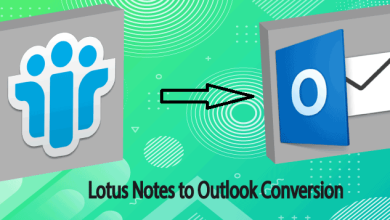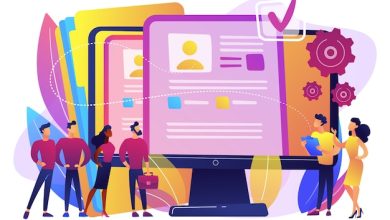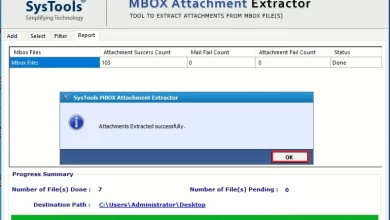Convert Thunderbird Emails to PDF Using Add-on Function
Convert Thunderbird to PDF Manually and Professionally
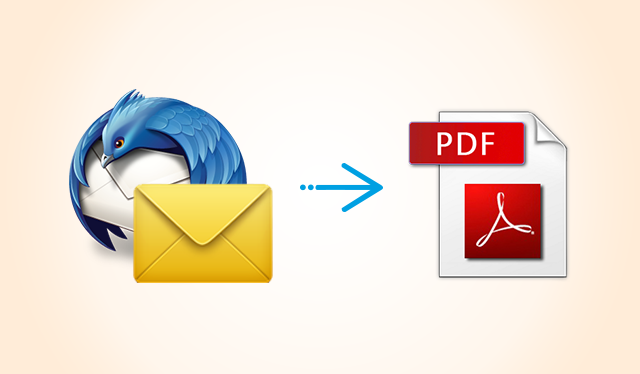
Overview: If you want to learn how to convert Thunderbird emails to PDF, you must read this post. This guide will demonstrate how to install and use a free add-on to print emails in PDF format from the Thunderbird client. You should continue sliding the page until you discover a perfect solution.
Table of Contents
- Why should you convert Thunderbird emails to PDF?
- A manual approach to convert Thunderbird to PDF
- A Pro method to convert Thunderbird MBOX to PDF
- A Detailed guide to Concert emails from Thunderbird to PDF
- Why should you use professional method over manual one
- Frequently asked questions
- Conclusion
Print Thunderbird Emails in PDF – Why?
The Portable Document Format (PDF) offers its users an excellent medium for data archiving. PDF provides various benefits to its users, which are detailed below.
- PDF files cannot even be manually modified in any way. As a result, updating data won’t be as straightforward as it might otherwise be.
- If you have many MBOX files, you can aggregate them into a single PDF file because they can hold a lot of information.
- PDF files may be accessed from any device and are simple to share with others. So, even if you don’t have a computer nearby, you can still review PDF files on your phone.
How to Manually Convert Thunderbird Emails to PDF?
Installing import/export capabilities in the Thunderbird email client is necessary in order to print Thunderbird files to PDF format. Emails in Thunderbird can be exported as PDFs after the extensions have been installed. All the steps of the process are discussed below. You must attentively study everything so that you may decide how to proceed with the project in an informed manner.
Follow the Easy Steps Below to Set up ImportExportTools: –
- Utilize the Tools menu’s Utilities option. Click here to access the Extras option from the main menu (use ALT if the menu is not visible).
- Click the cog icon in the upper right corner of the browser to enter the menu. considering the
- Click the Open button after choosing the importexporttools-3.3.0-sm+tb.xpi file from the Downloads folder.
- Choose the Restart Now menu option after clicking the Install Now button.
Convert Thunderbird to PDF with an Add-on Function
- Please launch Mozilla Thunderbird right now. Choose the place or locations from which you want to access the folder.
- The ImportExportTools menu will display following the right mouse button selection of the relevant folder. You should create a copy of every correspondence and keep it as a PDF, as advised.
- Click the Select Folder button after deciding where to save the newly generated PDFs.
So, here’s how to manually convert emails from Thunderbird to PDF. You’ll discover that the manual technique has several limitations after deciding to seriously pursue it. You can export individual messages, but not all of them simultaneously. It will be necessary for you to manually export every one of them at once, which could take a long time.
We are providing you with an alternative way to avoid all of the issues caused by the manual technique. You can export as many Thunderbird messages at once as you’d like by using the following method. To review it is therefore ideal.
A Pro Way to Print Thunderbird MBOX Files in PDF Format
If you wish to convert Thunderbird emails to PDF, use the MBOX Converter Tool. This utility is specifically designed to convert MBOX files, as suggested by the name. It can convert MBOX files from Thunderbird, Apple Mail and many more.
You can rely on this application, and it won’t take up a lot of your time. It gives the impression of being a really simple and enjoyable process. Whatever the amount of files, it can all be transformed at once. One of the best features of is the ability to convert MBOX files into PDF even if Thunderbird is not enabled.
You need to understand how to utilize the tool to export Thunderbird as a PDF now that you have it. For further details, please see the process instructions that are provided. It will be easier for you to follow the steps when you are actually performing the activity if you read the instructions and become familiar with them.
Step-by-step Process to Export Emails from Thunderbird to Adobe PDF
- Download the Thunderbird to PDF Converter. To finish installing the program, you must adhere to the on-screen instructions. After the setup is finished, you can run it
- Then, after clicking the Open tab, select Email Data Files. Click MBOX files and then select either Choose Files or Choose Folders.
- After that, you’ll notice that the selected MBOX files have been added to the program’s left pane.
- At this stage, if you want you may review the Thunderbird emails and attachments before proceeding further.
- Go to the File menu, select Export, and then select PDF from the selection to export the document.
- Click the browse button to select the desired location to keep the resultant files. Finally click the Save button to convert Thunderbird emails to PDF.
Once all the Thunderbird files have been converted, you will be notified by the tool.
As you can see, converting Thunderbird emails to PDF is a simple and uncomplicated process with the tool. If you want to understand more about the characteristics of this tool, you may do so by reading its traits below.
Find Some Traits of the Thunderbird to PDF Converter
(1) User-friendly:
It actually makes no difference if you lack a technical background. Everyone, whether they are technical or not, can use the program. It has a UI that is meant to be user-friendly. So there won’t be any problems even if you use it for the first time.
(2) Mass Migration:
The software enables the simultaneous conversion of hundreds of Thunderbird files to PDF Mail. The entire amount of data that may be loaded concurrently has no restrictions due to the operation of the software.
(3) Previews:
The tool also gives you the option to examine Thunderbird files before converting them. You can use this tool to determine whether the files you are converting into PDF are necessary.
(4) Comprehensive Analysis:
The utility can do a lot of things in addition to previewing Thunderbird emails. If you want to conduct a forensics study, you can preview your MBOX emails in Hex and Raw mode. You can use the program’s several preview modes according to your needs.
(5) Compatibility:
All devices that run the Windows operating system from Microsoft are compatible with the software. On Windows 11, 10, 8.1, 8, and all versions below, you may rapidly convert Thunderbird emails to PDF.
(6) Search Function:
The tool’s Search function could be of great assistance if you need to locate a specific item inside your Thunderbird files. You can look up specific items from a specified time period or an email address using the search function.
(7) What to Convert:
Your Thunderbird account may have a staggering amount of folders, some of which may be really important while others may not be. Then, this tool will let you choose which folders you should convert, letting you convert only the crucial information.
Frequently Asked Questions
Question 1: My device does not have a Thunderbird account configured. Can the tool convert Thunderbird MBOX files without first creating an account?
A: The application is totally self-contained and does not require you to have a Thunderbird account set up on your device. You can manually select Thunderbird files to convert to PDF.
Question 2: How many Thunderbird files can be converted at once by this Thunderbird to PDF converter?
A: The MBOX to PDF Converter allows you to convert an unlimited number of Thunderbird files. It is not necessary to think about the overall quantity of files before transferring them.
Question 3: Can I use this software on my Mac?
A: Our program does not work on Mac devices. It is only compatible with Windows-based devices. We do, however, intend to provide a Mac version shortly, so stay tuned to be notified.
Question 4: Why should I use the tool when I can convert Thunderbird files to PDF manually?
A: To manually convert Thunderbird emails to PDF, you must first set up a Thunderbird account on your device. To manually follow the process, you must also have technical knowledge. Our program, on the other hand, is fully standalone and simple to use and it can convert hundreds of Thunderbird MBOX files to PDF at once.
Question 5: Is it possible to just extract the attachments from the Thunderbird files rather than converting the complete data set?
A: Yes, the program includes a ton of extra features. It can simply extract the email address, attachments, and any phone numbers from the Thunderbird files. You are not subject to any restrictions when using this software.
Summary
PDF is a great format for saving Thunderbird emails because it improves readability. Because of this, we have given you the option to convert Thunderbird emails to PDF format using either a manual or automatic process. You are free to compare the two approaches and pick the one that best suits your requirements.