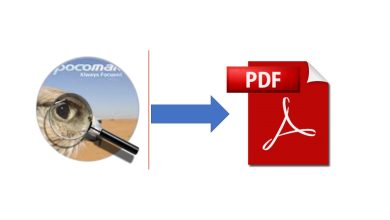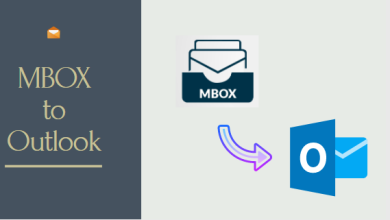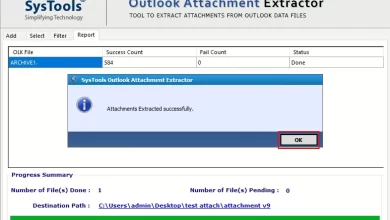How to Save Apple Mail as PDF Mac OS?
MBOX to PDF Mac OS Tool - Bulk Save Apple Mail MBOX Files to PDF Format with Attachments

Summary: If you are looking for a solution on how to save Apple Mail as PDF Mac OS? If yes, then read this post. Here, you will get a simple method to move multiple Apple Mail emails to PDF files in batch. Keep reading to know more.
Apple Mail (known as Mac Mail) is the default email application for macOS, OS X, and various other Mac clients. Macintosh Mail or Apple Mail is intended to work with practically all email and webmail accounts such as Outlook.com account, Yahoo Mail, AOL Mail, Gmail, iCloud, and so on. It contains SMTP for sending messages and messages while getting messages from POP3, IMAP, and so on.
There are various solutions presented to export Apple Mail emails to PDF documents on Mac machines. We will focus on two conversion solutions that have served thousands of users worldwide. The first one is a free manual method that helps when the user is dealing with a few emails. The second solution is useful for the bulk migration of multiple Apple Mail MBOX files to PDF. It is an easy-to-use application with a number of advanced features that makes the process quick and easy. So, let us start with the free manual approach first.
How to Convert Apple Mail to PDF on Mac Manually?
Apple Mail offers its very own solution to smoothly convert email messages to PDF files. However, its downside is that it is only applicable to one message at a time.
Follow the steps:
- Open the Apple Mail application on your Mac machine.
- Then, double-click on the email message to open it.
- After that, go to the File menu and click on the Export as PDF option.
- Choose the destination path where you want to save the PDF file.
That’s it!
Note: If you need to convert unlimited emails at once, then opt for the next solution that involves a professional MBOX to PDF Converter for Mac solution.
Professional Solution to Save Bulk Apple Mail MBOX File as PDF Documents on Mac OX
MacMister MBOX to PDF Converter for Mac is the best possible method to save bulk emails to the desired PDF Adobe format on any Mac OS system. Also, it provides many benefits that make the process simple and smooth. The solution for saving multiple emails from MBOX to PDF on Mac does not need the installation of any external software or utility Moreover, it is easy to operate and offers a flexible user interface that can be used by all the users existing on the internet. The application can be easily worked on Mac OS X 10.8/ 10.9/ 10.10/ 10.11/ macOS 10.12/ macOS 10.13/ macOS 10.14.
Moreover, the software comes up with a demo version. But, the limitation of the free demo version is that it permits saving only 25 files per folder. So, get familiar with the software by using the free version and if satisfied, opt for the licensed version for limitless conversion.
Software Steps to Convert Apple Mail Emails to PDF Format with Attachments
Before saving the files, first users need to prepare Apple mailboxes for migration. This step includes converting emails to MBOX format. Then, we will save the emails in PDF format.
#1. Extract Mailboxes from Apple Mail Email Client
- First, open the Apple Mail application then choose the mailbox folders that you need to save as PDF.
- Click on the Mailbox menu, and select the Export Mailbox option.
- Now choose the location where you want to save the file and press the Choose button.
- Well, you will have the files saved in .mbox format.
We have the data prepared now. So, it is time to export all those Apple Mail mailboxes to PDF format.
#2. Bulk Print Apple Mail Mailboxes to PDF Mac Using MBOX to PDF Converter
- Launch the MacMister MBOX to PDF Converter for Mac on Mac Operating System.
- Click on Add Files and Add Folders button to load MBOX files for the conversion process and click on the Next button.
- Now, check a preview of selected MBOX files and hit on the Next button to continue the further process.
- Select PDF saving format from the saving output list and browse the location to save converted files.
- Finally, click on the Export button to start the conversion process.
- After finishing the procedure, the application displays a new window with the confirmation message “Conversion Complete Successfully” and clicks on the Ok button to complete the process.
Closing Words
In the write-up, we have discussed a complete solution on how to save Apple Mail as PDF with attachments on Mac OS. The software permits you to quickly convert all files to the desired PDF format while maintaining the original formatting of Apple Mail emails.
Read More: Convert NSF to PST Online