How to Correct QuickBooks Update Error 12002?
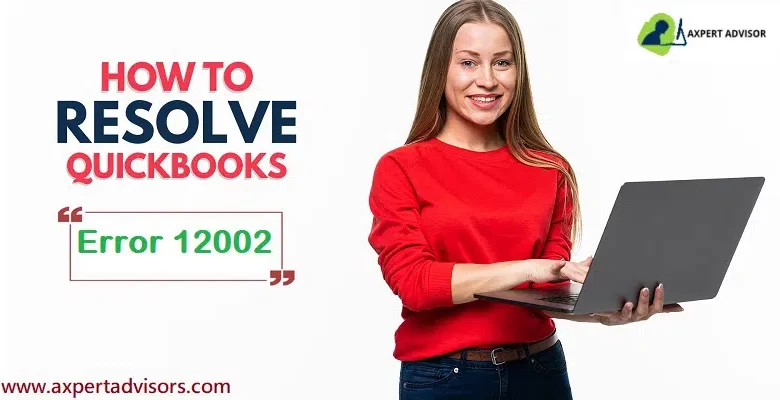
This error has seen when a user trying to update QuickBooks Desktop to its latest version. Then few update issues are originated because of poor internet connection. QuickBooks update error 12002 is one of them.
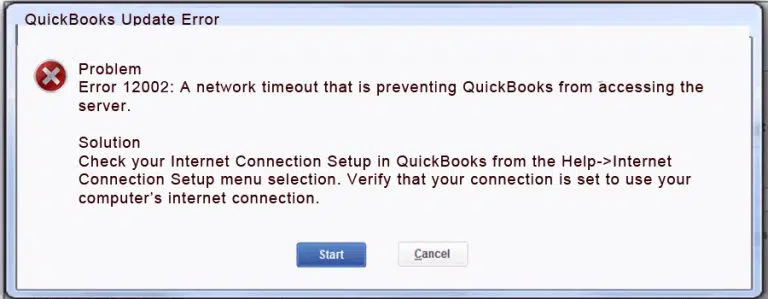
Reason and cause of QuickBooks error code 12002
- The internet explorer is not used as default browser.
- While accessing the server, network has time out.
- Network congestion can be the reason of slow speed of internet.
- Windows firewall security issues that prevent the secure website to access.
Important Steps to do before troubleshooting
Steps Before regulating the error code the user should take backup of data and file that are stored in company file or anywhere else.
- Run QuickBooks.
- Visit the location File > Back Up Company > Create Local Backup.
- Then follow the instructions given by the application to create local backup.
- Exit the application.
Steps to rectify the QuickBooks Error 12002
Method 1: Set the internet settings
- Close QuickBooks desktop
- Select and right click on internet explorer
- Choose properties, properties window will appear.
- Select Internet options from Tools and move on Security Tab.
- From the Security tab, choose Globe and check the security level should not high, it should be medium-high.
- Move on connection tab, there are three options are available but we can select only one of them, so we choose first radio button which contains Never Dial A Connection.
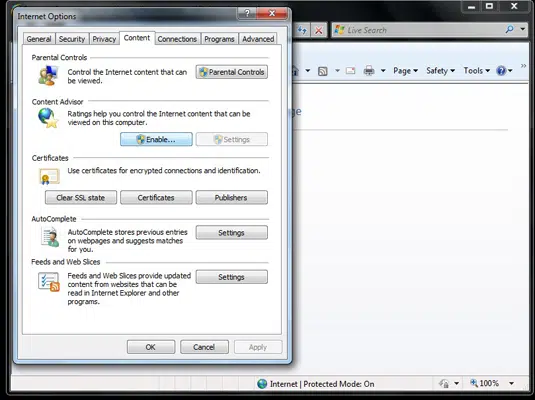
- Below this LAN Settings are also available.
- Click on LAN Settings and select the Automatically Detect Settings check box and uncheck Use a Proxy Server checkbox.
- If the Proxy Server is Checked or selected then type the Correct address and port number.
- Click on Ok and select the Advanced option.
- Select Restore Advanced Settings and make sure Use TLS 1.2 is selected.
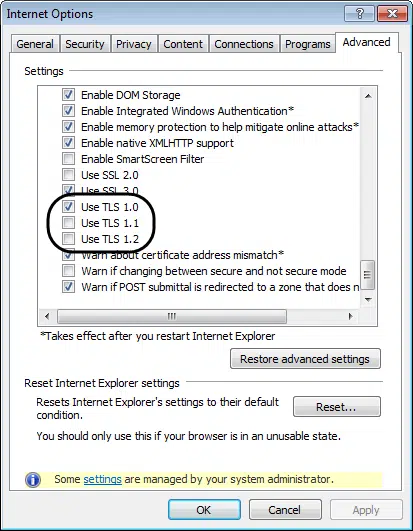
- Click on ok and exit internet explorer.
Method 2: Verify Internet Connections in QuickBooks Software and Update QuickBooks
Firstly, we have to make sure that QuickBooks s/w is compatible with system internet connection and then we have to check either the user is using the outdated version or the latest version. Steps are as follows:
Step 1: Verify internet connection
- Start the QuickBooks application and select the Help menu and click over it
- Click on Internet Connection Setup from the drop-down list.
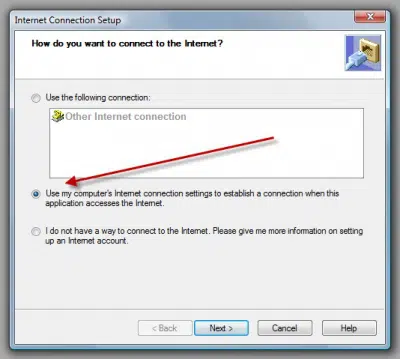
- Verify the connection is set to PC’s internet Connection.
- Press enter key for next and click ok button
Step 2: Update QuickBooks desktop
- From the help menu select Update QuickBooks desktop.

- Update QuickBooks window will appear, choose Update Now tab
- And click on Reset Updates to clear all previous updates.
- Press on Get Updates to start download.
- When download finishes, run the application again.
- Agree the terms and conditions and click on accept to install the updates.
Method 3: In Windows firewall security settings, add QuickBooks
- Press the Windows key from the keyboard and click on Start button and write Windows Firewall in the Search box window.
- from the top of the list select Windows Firewall.
- Visit the Advanced settings and right click on Inbound rules
- Click on New rule from the Inbound rules.
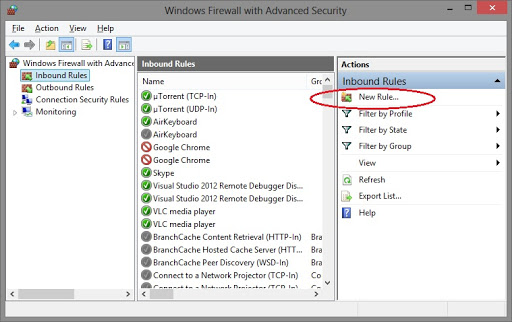
- select the Port from the given options.
- Click on next and check TCP is selected.
- Write the correct port number.
- Choose Allow Connection and click on Next.
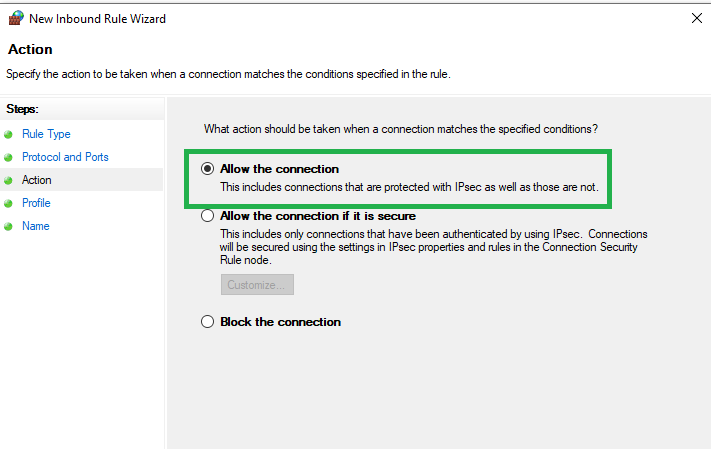
- Make sure all the profiles shown in the pop-menu are checked
- Press enter key to hit the Next and type the name of the new rule.
- Click on finish
- Follow the same steps for the outbound rules.
Method 3: Updating QuickBooks
- Visit the Help option and then tap on the internet connection setup option.
- Once done with that, select the Use my computer’s internet connection settings to establish a
- connection when this application accesses the internet.
- Next step is to click on the Next option.
- Followed by updating QuickBooks desktop again.
Winding up!
Tackling through the QuickBooks error code 12002 becomes a little easy with the set of steps we have mentioned in above.
In the event of facing same issue again and again even after performing the set of steps discussed in above, then do not think much in connecting with our QuickBooks error support geeks using our helpline i.e., 1-800-615-2347. Our tech professionals will surely come up with the most appropriate solution for you.





