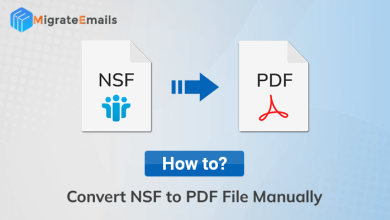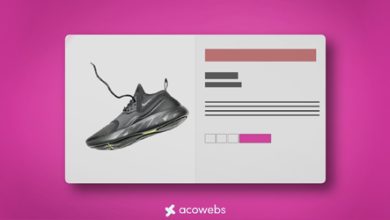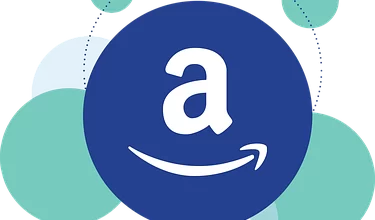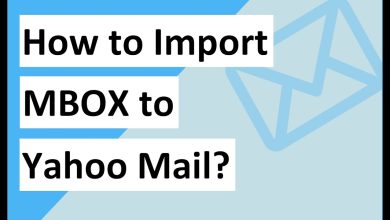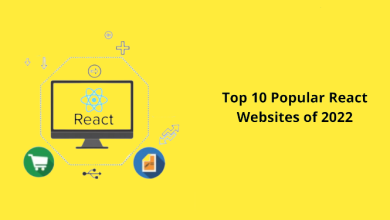How to Convert Outlook Contacts to CSV File?
Convert Outlook Contacts to CSV

Do you want to convert Outlook contacts to CSV? Do you have a lot of .csv files on your system? If yes, No need to go anywhere. In this blog we will discuss two solutions to move Outlook PST files to CSV. There are many solutions for the same on the internet, but users still face problems, that is why we have found the best way to achieve the desired result Based on the needs and requirements of the user. But before moving on to the next section, let’s discuss some important points about Outlook and CVS file formats and why users need Outlook PST to CSV format.
Why Need to Convert Outlook PST to CSV?
- CSV files are easy to access and read.
- This format is easy to edit and read with almost any text editor.
- This file size is smaller than the Outlook PST file.
- You can store data in the form of separate tables that are easy to understand.
- The comma separated values file is easy to access and read.
- This format is easy to edit and read with almost any text editor.
- CSV files are smaller than Outlook PST files.
- You can store data in the form of separate tables that are easy to understand.
- Comma-separated values are the most reliable format for sharing large amounts of data.
How to Convert Outlook Contacts to CSV File
There are two ways to export Outlook contacts file to CSV without Outlook:
- Manual Way
- Automatic Method
Export Outlook PST Contacts File to CSV Format Using Manual Solution
- Firstly, Run the Microsoft Outlook application on your Windows system
- Then click File tab> Open & Export> Import / Export

- The Import and Export Wizard will open. Select Export to a file and press Next
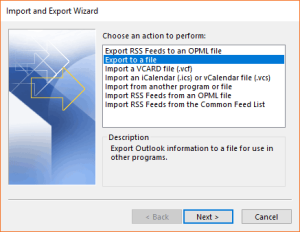
- Export to File: Select Comma Separated Values (Windows) – CSV File and click Next

- Now the user has to select a folder to export as a CSV file and click Next

- Click Browse, then select a location and type a name for the new CSV file

- Finally, click on the Finish tab
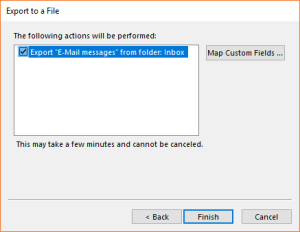
- After that, select the date you want to export the data to a CSV file
- Now the process of import and export is going on. then wait for it to finish

- The selected Outlook file folder will be exported to CSV file format in the specified location.

Disadvantages of Using Manual Technique
This manual process is basically very tedious. Home users will not be able to complete this process without any technical knowledge. The user must need some kind of technical assistance to use this method. There is also the possibility of data loss after the Outlook Address Book to CSV export process is complete. Users may lose important data after using this solution.
Automatic Solution to Convert Outlook Contacts to CSV File
SysTools vCard Export Tool is a program through which users can perform this task in the most easy and pleasant way. Here’s how to solve each user’s problem. This app is perfect for work as it is specially designed for exporting Outlook contacts to CSV files. As requested in the above query, this app can easily convert PST contacts to CSV file. No matter how many contacts the user has, the app gets the job done in just a few clicks.
If you need to put attachments elsewhere, this tool makes it easy for you to override them during the conversion process. Any novice or non-technical user can easily take advantage of this tool without requiring any prior technical knowledge. Moreover, the tool provides its users with a free demo version and 24/7 technical support. In short, it is a powerful tool which can solve all users’ doubts about converting PST files.
Detailed Guide to Convert Outlook PST Contacts to CSV Format
- Install and Run the indicated converter on your current system and start the process

- After that, you can select the desired file or folder

- Display a full preview of all PST files on the screen and select the desired file

- Next, choose CSV from the Save file option list to convert the .pst file directly

- Next, Click on Export button to Convert Outlook PST file to CSV

- Then click Export and the process will start automatically. You can see the conversion process directly on the screen.

In the Trial Version:
This vCard Export is available in two software versions. The demo version saves and exports up to 15 contacts from each folder at the same time. Export unlimited data and licensed versions of data items at once.
Final Note
Here in this blog, we discuss exporting Outlook contacts to a CSV file. We have covered a manual and professional way to convert Outlook contacts to CSV. We found something missing in the manual method of importing Outlook contacts into a CSV file. So we personally recommend downloading and using the converter from Outlook contacts to CSV. The software mentioned in the conversion process is an excellent choice for the business. It will maintain the data hierarchy and also has an intuitive graphical interface for all versions of the Windows operating system.