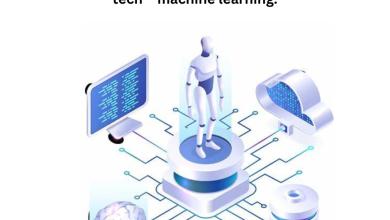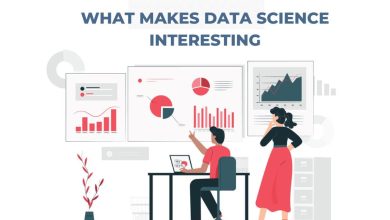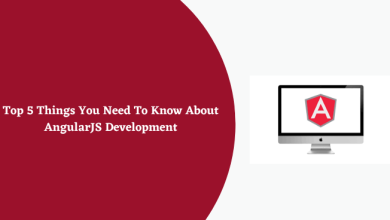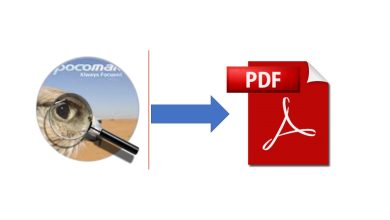How to Remove Excel VBA Password – Multiple Approaches

Are you searching for how to remove Excel VBA password? If yes? Then this platform is a perfect solution. You don’t have to search for more solutions. Here in this blog, you will find the most valuable methods to remove VBA passwords from Excel. We have also mentioned different approaches to deleting Excel VBA passwords. So, stay tuned till the end of this blog.
Solution #1. How to Remove Excel VBA Password – Automated Approach
Here, is the best solution to remove Excel VBA password with the help of the SysTools VBA Password Recovery Tool. This tool is excellent in its capabilities, safe and secure. The best part of this tool is that it will help in removing the old password and generates new password easily. Also, this tool is completely user-friendly.
Working of Tool – Quick Guide
Step 1. Download and Run the Software on your PC.
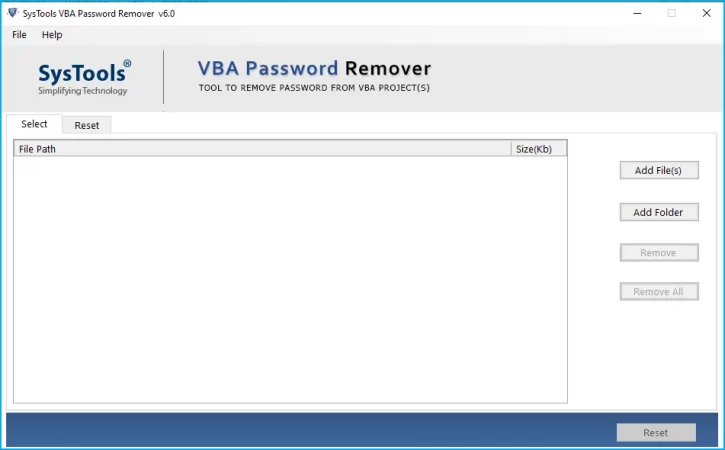
Step 2. Then, add the files protected from the password by clicking on the Add file/ Add folder option.
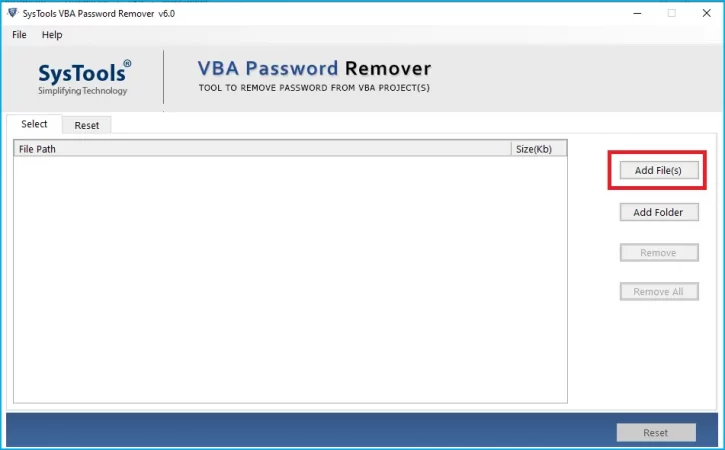
Step 3. After that, Select files and click on the Open button.
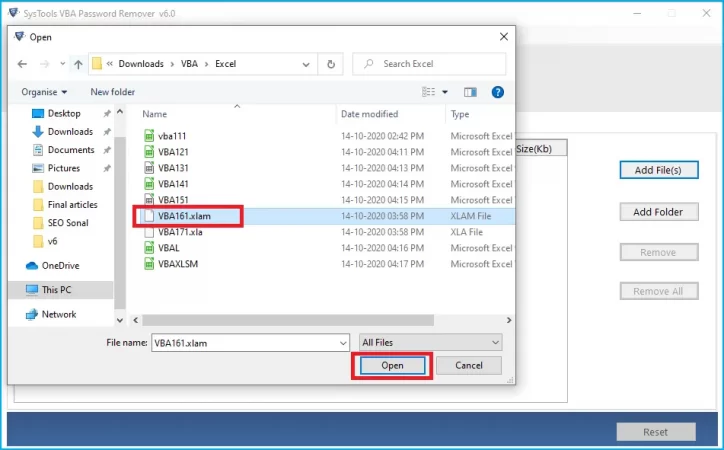
Step 4. If for any reason you take the file that you do not want, then you can remove it by clicking on the Remove button.
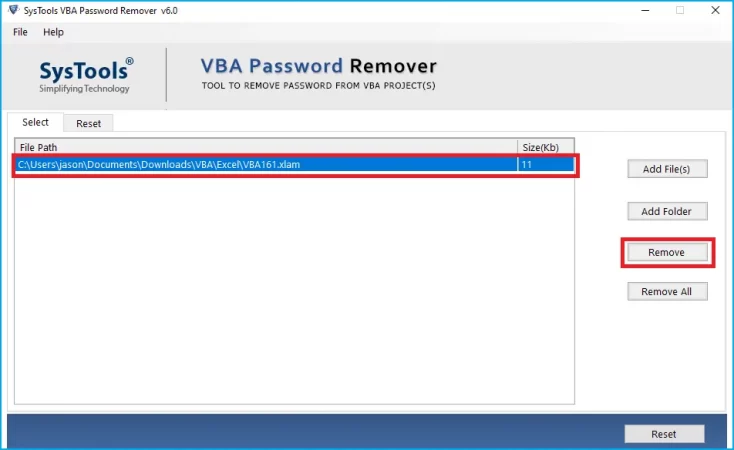
Step 5. After that Click on the Reset Button.
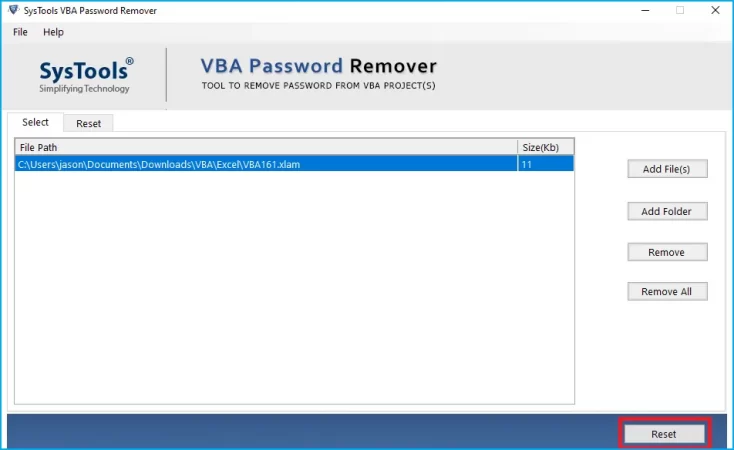
Step 6. Then at the end, this software will display the message “Reset Process Completed Successfully”.
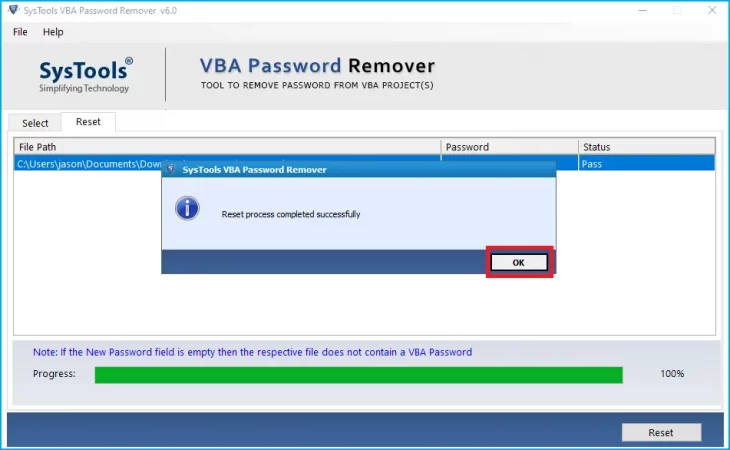
Advanced Features of This Tool
- Capable to remove passwords from both single and multiple VBA files.
- This software can delete old password automatically and generates a new password.
- This software is also capable with Windows OS and MS Office.
- Able to reset password from different types of Macros format like .xltm, .xlsb, .dotm, .docm etc.
- This software has a feature to generate progress reports.
- Users can also reset the password of any specified length the user wants.
These advanced features give us a preview that while using this tool you can easily fix the issue of how to remove Excel VBA passwords. But if while seeing all such advantages of this tool you can easily go for manual solutions mentioned in the next paragraph.
Solution #2. How to Remove Excel VBA Password – Manual Solution
Here, we are going to mention the different types of manual solutions to solve the user’s issue.
Formula 1. How to Remove Excel VBA Password using Hex Editor
- Create a new Excel file using the Hex Editor.
- Then, set the password in VBA filed (Alt + F11)
- Save the file and press the Exit button.
- After that, open the file which you have created with the help of the Hex Editor.
- Now, copy the line starting with CMG=…, DPB=… And GC=…
- After copying the line. Open the file for which you want to remove the VBA password and paste these lines into that file.
- Then save the file and click on the “Exit” button.
- At the final step, open the Excel file where you want to see the VBA code and enter the password which is used in the previous step.
Formula 2. How to Remove Excel VBA Password using Workbook Method
- Open the Workbook all the password-protected sheets are saved.
- Tap on the “Alt + F11” keys together to verify all the sheets.
- Now, type Insert-Module and Paste the code.
- After that, exit the VB Editor and go to the workbook from which you want to remove the password.
- In the end, type the “Tools-Macro-Macros” and do double-click on the Password remover.
These are the manual solution that you can use to remove VBA passwords from Excel. But these manual solutions are very much time-consuming and you have to be from a technical background to perform these manual solutions.
Conclusion
In the following above sections, we have explained how to remove Excel VBA password. We have also provided both automated and manual solutions. But here we prefer you to use an automated solution to reduce your steps and time to remove the VBA project password. And, also the main point is that this tool is user-friendly and no need for tech knowledge is required while using this software.