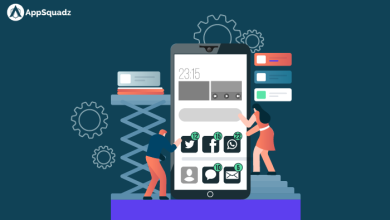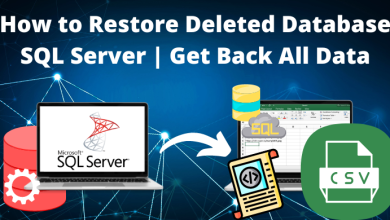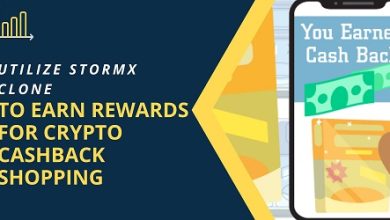How to Export Contacts from Excel File to Android Phone?
Export Contacts from Excel File to Android Phone

Looking for a solution to export contacts from excel file to Android Phone? We all know that smartphones rule the world today and all high-end mobile devices run Android OS. Obviously, it is almost impossible to establish communication without contact. Also, even today there are many users who keep all their contact information such as name, address, photo, etc. in an Excel file.
Now if you are one of those users who keep contact information easily in Excel. So you need to find a solution: How to load Excel contact data to phone?.
However, you cannot do it directly. Users need to convert their XLS contacts to vCard file format first. Then, you can easily import these files to your Android device. In this article, we present a very simple way to solve this problem.
Contacts mean business partners, friends, family members, etc. They are the people who help you in business and in your life. This is why we keep many contacts on different platforms. However, in today’s world, there is a connection with most people having a cell phone. That’s why people want to save all their contacts on their phones.
But first, let’s see why users want to send Excel contacts to the phone.
Reasons to Export Contacts from Excel File to Android Phone
You may have heard of Excel contacts. This is a software that allows you to have a list of information about a new person, including their name, email address, contact number, address, etc. With Microsoft Excel, you can easily manage or edit your contacts at any time. But there are various reasons why customers need to import Excel contacts to Android. Some are explained as follows:
- Relationship Management: Many clients use Excel to manage data. Excel is a raw program that is easy to use to analyze raw data into informative data. That’s why people use Excel to manage their contact data and then want to restore it to their mobile phone.
- Customer Email and Contacts: Most email and email account computer programs support CSV contact files that can be easily accessed in Excel. That’s why people are looking for solutions like Import CSV Contacts to Android Phone solutions.
- Synchronize Contacts With the Internet: Another reason to import Excel contacts to Android is that you can use them to synchronize contacts with the Internet so that you can update them when needed.
Manually Export Contacts from Excel File to Android Phone
The entire manual process of transferring Excel contacts to Android smartphone is divided into four main steps. We recommend that you follow these steps carefully one after the other.
Step 1: Convert Excel to CSV File
- Open the Excel workbook (XLS/XLSX) on your computer that needs to be converted to CSV file format
- Click the desktop icon and select Save As >> Other Format
- Find a location to save the new CSV file and give it a name (optional). Now select Save as CSV (Comma Separated) (*.csv) and click Save
- If the selected workbook contains multiple Excel worksheets, a message will appear. Click OK to save the worksheet only
- Another wizard will appear on the screen, click Yes to save the selected work in the same format
Step 2: Extract Contacts from CSV File
After converting the Excel workbook to CSV file, you need to import the contacts from the CSV file. Here are the same steps:
- On your computer, click the Windows logo button and type people in the search box. Click on Links under the list of programs
- The caller opens on the screen. To import contacts from a CSV file, select the Import tab
- In the “Import to Windows Contacts” popup, select CSV (Comma Separated Values) from the menu and click Import to continue
- Then add the CSV file to import. Press on the search Tab for information
- Select the CSV file from which you want to import the contacts to your computer. Click to open
- The selected CSV is displayed in the edit box. Click Next to continue
- All text and contacts are displayed here. Now the map is correct. For example, click the Workspace Name
- Choose a contact point from here. For example, if you selected Employee Name, select the Name field. Click OK
- The map shows all the fields in the same way. When you have finished importing the contacts and texts, click Finish to start the import process
How to Export Contacts from Excel File to Android Phone
Although there is no guarantee of this process to import Excel files to Android. That’s why we recommend using the solution, which is Excel to vCard Converter Tool. Because it is a completely safe tool to get address book from Excel file. It is also a good tool for conversion and can convert multiple Excel files at once. You can easily export Excel contact to phone, iPhone, Google contact, etc. Also, you can convert XLSX to PDF and other file formats. It also has a user-friendly interface so that all users can use it easily. If you want to convert Excel contacts to phone, this will also help in this task. You can convert Excel files to WhatsApp contacts without losing any data. So, if you want to import contacts from Excel to Android, this software can do it well.
Step by Step Guide to Export Excel Contacts to Smartphone Phone
- Install and Open the Software
- Click the Browse button to select MS Excel file

- View the Excel contact details preview, click Next

- Then select the vCard Export option and define the specified location

- Next, click the Convert button to verify the current business process.

Export Contacts from Excel File to Android Phone – Steps
- First, Open Contacts, Address Book or Phone Book on your Android phone. Pick the Add file button
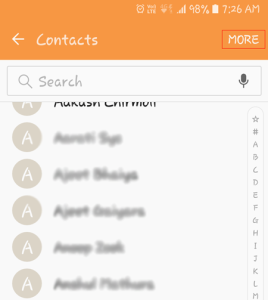
- Now go to the Settings from the contact list (address book)

- Here, select Import/Export contacts from your Android phone

- Click the “Import” button to import Excel contacts to Android. This allows you to import vCard files from your local storage to your device

- Now you will see the option to import contacts. Select the device storage option here to import Excel contacts to Android
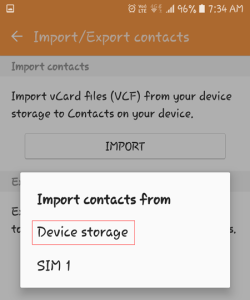
- Android will ask you to save the contacts to your device, Google Account, or Android phone account. Select a device here

- Now it will find the VCF and import it to your Android device. It will take a few minutes to finish importing Excel contacts to Android.

Advantages of Excel Converter Tool
- Create a Single/Separate vCard File: It allows you to convert Excel files into one or separate VCF files.
- vCard Encoding Options: This tool provides multiple vCard encoding options such as Unicode, UTF-8, UTF-32 and UTF-7.
- Excel and vCard Field Mapping: The application provides contact mapping. It automatically displays all the data for the Excel report field for the vCard field. These fields include name, gender, address, date of birth, and more.
- Windows and Mac OS Compatibility: The Software is compatible with all Windows OS versions.
- Choose a Destination: The tool allows you to choose a destination to save your updated files. You can select the destination as you want.
Conclusion
XLS to VCF Converter is a solution to export contacts from Excel file to android phone supported by Android. The above article shows the complete solution, first convert the files to vCard format and then manually import the Excel files to the mobile phone. Also, this tool provides a separate option to convert person to person or separate VCF files. To better understand the functions, you can use the demo version of the software.