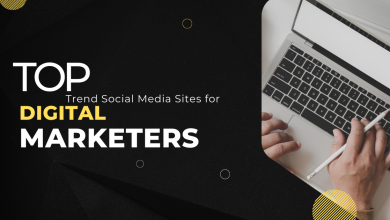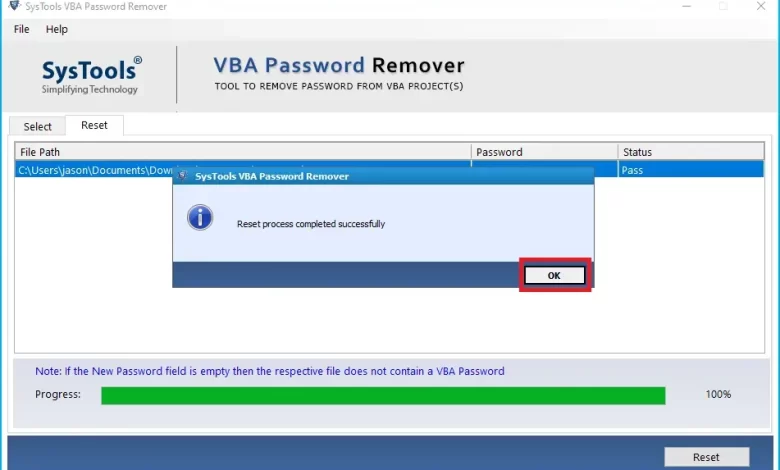
You want to create a PowerPoint VBA project and you don’t know much about macros and modules, so you download PowerPoint VBA files from the Internet. But now the problem is that the PowerPoint VBA project file is password protected. Now you don’t know what to do, that’s why you are in this blog. So our article is here, so you don’t have to worry, here you will find the solution to unlock PowerPoint VBA password very easily.
By now you may wonder how easy it is to remove password protection from a PowerPoint VBA project file. Therefore, you have the right to think that completing the task is easy, but if you do not follow the process we have mentioned, then the task will be very difficult. So you must follow the steps step by step, if you miss any of them, you will not be able to open the PowerPoint VBA password.
How to Unlock Password Protected PowerPoint VBA Project
To remove PowerPoint VBA data password, in this blog you will find two solutions that will help you do this task very easily. The first solution is for users to know about macros and modules. If you are not familiar with macros and modules, then use the second method because it is very easy.
On the other hand, there are other professional options available to everyone, even if you are a customer. Use the second method because the software is very advanced and it is a very safe way to remove the password against PowerPoint VBA files.
Unlock PowerPoint VBA Password Using this Manual Method
- First, change the extension of the PowerPoint VBA project *.potm or *.pptm to *.zip
- To open a ZIP file with WinRar or WinZip, double-click it
- The “xl” folder will appear; double click to continue
- Open the file “vbaProject.bin” after extracting it with hex editor
- Change CMG=…./DPB=…./GC=…. CMGx=…./DPBx=…/GCx=….
- Then save the file “vbaProject.bin” and exit the Hex Editor
- The files from the newly created file must now be copied and pasted into the ZIP file to convert it
- Last but not least, replace the *.zip file with appropriate files such as *.ppt, *.pptx, *.pptm, *.potx, *.potm, *.pptsx etc.
Limitations of Manual Method
However, we have shown you how to account for the PowerPoint VBA password manually. So follow these steps exactly and take a backup of your password protected VBA file. The manual process has some disadvantages, which are listed below.
- This process takes a lot of time to open PowerPoint VBA password protection. Because it can break PowerPoint VBA projects one by one.
- If you choose to open the password manually from PowerPoint VBA. Next, you should have an understanding of computers, named applications, and macros and modules.
- This method has been discovered by skilled users as another free method to remove PowerPoint VBA password protection. However, some customers have said that they have found errors in their programming code based on manual methods, so it is not a good decision.
- No one wants to be responsible or provide assistance with using the manual. Since it is an open source product, it can be purchased online.
Unlock PowerPoint VBA Password With Automatic Solution
To remove password protection from PowerPoint projects, you need to use a solution called SysTools VBA Password Unlocker Software. As this software is very good, it can remove PowerPoint VBA file passwords very well. In this software, you can open Excel VBA password to convert PowerPoint VBA files.
VBA Password Tool makes it very easy to remove multiple passwords in addition to VBA files. This software can reset or delete any password regardless of the number of letters, numbers and special characters used in the password. This tool can easily remove and change the password of many VBA files at once without losing macros and modules embedded in the file. It is the perfect software to recover VBA macro passwords for all Microsoft file extensions. This application supports almost all Microsoft Office file formats such as .dot, .docm, .doc, .pptm, .potm, .xls, .xlt and .xlsm.
Windows 7, 8, 8.1, 10 and 11 are all compatible with this VBA password recovery software. The demo version is easy to download for free. Just install and launch the tool on your system and unlock the password protected VBA file. The software will automatically recover your VBA file password without losing macros and modules.
Few Easy Steps to Unlock PowerPoint VBA Password
- First, use the Download Now button to download and install the software on the Windows platform

- Now click on the option to add additional data to the security data

- To select the file, go to the location where you saved the VBA file. Click the Open button

- After adding the files, the application will load them and display the added VBA data files in the software panel. It also shows the path of the selected file and the size of the file in KB

- After completing all the steps, click the Reset button to open the VBA file protection and reset the password

- When the task is completed, you will see the “Restore Process Complete“

Special Features of PowerPoint VBA Password Unlocker Tool
- A very good and powerful way to password open a Word VBA project instead of a PowerPoint VBA file.
- PowerPoint VBA Password Unlocker allows users to unlock PowerPoint VBA password protection without major restrictions.
- This program is supported with 2019, 2016, 2013, 2010, 2007, 2003, etc. Work with PowerPoint VBA projects.
- This allows you to keep VBA functions locked free in any desired way. To save output data, users can open the password of a VBA project without a hex editor.
- Users can download entire folders that contain multiple PowerPoint VBA projects. The user can select or remove only the items required for unlocking.
- This application stores all programming code in modules and macros.
- Using VBA code to open a VBA project password requires some knowledge. However, anyone can use the software without any problems.
- Manually protecting the VBA project password will take a long time. Therefore, users should use recommended tools to save time and energy.
- Manual to protect passwords with a Word VBA project. To unlock the password for any Word VBA project, you must follow the same steps.
- Users have reported this problem on various forums, pointing out that the manual process sometimes leads to the loss of important data. However, this software is some way to get a password to open a Word VBA project.
- You can remove passwords from multiple Visual Basic applications at once without using a hex editor. So customers can save a lot of time and effort.
- This software can remove VBA passwords from Word, Excel and PowerPoint.
- Try this if you can’t view or edit your VBA macro file because you forgot your password. Use this password-free unlocking module with pleasure!
- By default, the program uses your computer’s desktop as the target directory; However, you can change this setting.
Conclusion
In this blog you will learn how to account for PowerPoint VBA passwords. In this article, we have mentioned two methods that can help you unlock PowerPoint VBA Password, but we recommend using the second method because the experts also recommend the software no. If you encounter any problems, please ask our support team for help.