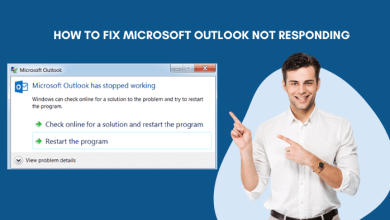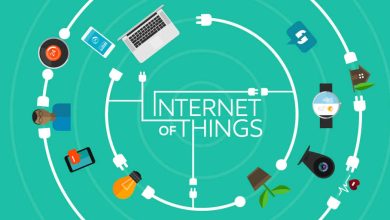Effectively Remove Duplicate Items in Outlook

Undoubtedly, Outlook is a central part of most workplaces around the world for its ease of use and other remarkable features. But, have you ever encountered identical emails or contacts in your Outlook account? If yes, then you are not alone cause most users are facing such an issue and wonder how can they remove duplicate items in Outlook.
Let’s take a look at a user query.
“Hello there, I have been receiving email messages from a particular sender for a quite long time. And, when I searched that subject line, to my surprise, I found around 100 identical emails. Now, these emails are clogging my inbox, and manually deleting those seems a daunting task. So, I am looking for an efficient solution to delete duplicate items in Outlook at once. I would really appreciate an effective suggestion.”
Just like the above user, many other Outlook users have queries related to having identical contacts, duplicate event & meeting details, etc.
Well, the accumulation of duplicated items can pose a real challenge if not removed at the right time.
Why You Should Remove Duplicate Items in Outlook?
When you have repeated emails, contacts, calendars, etc on your accounts it could lead to mailing chaos. You could get confused about whether you have replied to an important email or not or could end up replying to the same email multiple times.
Secondly, having duplicate mailbox items can take up a significant amount of storage space, and in the worst scenario when the storage limit exceeds it could block the incoming of important emails.
Sometimes identical data items slow down the search making it difficult to identify the required email and further freeze the Outlook application which directly impacts the performance. Hence, you need to delete duplicate items in Outlook to improve the performance of Outlook.
Hence, as soon as you detect that you have repeated emails, contacts, calendars, etc just sitting there unnecessarily remove them immediately.
However, you might be wondering how you get those duplicate files in the first place. Let’s discuss the same in detail.
Reasons For Getting Duplicate Items in Outlook
There are three possible reasons for getting repeated mailbox items.
- If you upload PST files from various sources then there is a good chance that you will get duplicate items.
- While importing PST files to Outlook, if you forget to click on the ‘Do not import duplicate items’ then your mailbox items will appear more than once on your account.
- When you use different devices to access Outlook and synchronize them with other devices then duplicate files get created.
Now, let’s proceed further and discuss different solutions to remove duplicate emails, contacts, calendars, etc.
How Can You Remove Duplicate Items in Outlook?
Well, you have two options to get rid of the repeated mailbox items in Outlook. One is the manual approach and the other is through the professional tool.
To talk about the manual method, it’s basically a two-step approach.
- You need to Export the PST file using Export/Import Wizard.
- Then, import them back without duplicates.
Export Process:
- Open Microsoft Outlook and click on the File option present at the top left corner of your Outlook ribbon.
- Next, select the ‘Open & Export’ and then choose the Import/Export option.
- After that, click on the Export to file action.
- Click on the ‘Next’ button to proceed further.
- In the next screen, choose the ‘Outlook Data file(.pst)’ and click on the ‘Next’ button.
- Now, select all the mailbox folders you want to export.
- In addition to that, you can mark the ‘Include sub folders’ checkbox to backup the entire mailbox. Or else, select the folders you wish to export from the list.
- After that hit the ‘Next’ button.
- Next, select ‘Browse’ for saving the exported file and choose a location where to save the Outlook (.pst) file. Then, select the desired radio button under the ‘Options’ section.
- At last, hit the ‘Finish’ button and start the export process.
After exporting the PST file, follow the below steps to remove duplicate items in Outlook.
Import Back into Outlook:
- Open Outlook and go to File, then select Open & Export, and after that click on Import/Export.
- Choose the Import from another program or file option and click on Outlook Data file(.pst).
- Now, Browse to find the file you exported and saved on your system.
- Next, comes the important step. Select the file that you want to import and don’t forget to choose the option Do not import duplicate items.
- Then, click on the radio button i.e. Import items into the current folder.
- At last, click on Finish.
As soon as you press the Finish button Outlook will start importing your PST file.
Limitation: The complete process itself is the biggest drawback. Because it’s too lengthy and laborious. Also, you must have appropriate knowledge of using the Export/Import wizard for executing it successfully.
If you are thinking that’s too much for you then don’t worry, you can opt for the alternate method.
Automated Method to Remove Duplicate Items in Outlook Using Professional Tool
This method is comparatively much easier and simpler. There are no complicated steps involved that’s why even a naive user can effortlessly execute the process without any technical assistance.
- Download the Outlook Duplicates Remover software and run it on your computer.
- Add the PST files by clicking on Add File(s) or Add Folder.
- Once you add the file, click on one of the radio buttons, whether you want to remove duplicates Within Folders or Across folders in order to delete duplicate items in Outlook.
- Choose the destination path so that you can save the resultant de-duplication file.
- Then, select the item types you want to delete and apply Date Filter (if necessary).
- After that, choose the appropriate action, split the PST file size, and tap on Next.
- Lastly, once the process is complete, click on OK.
Wrapping Up Together
Flooding your Outlook with identical items is not a good choice to have. It could lead to various uncomfortable situations. Therefore, the only solution to deal with this is to remove duplicate items in Outlook. Hence, here we’ve explained two methods including the manual as well an automated method for your reference.
Also, read the latest technology and business news from here.