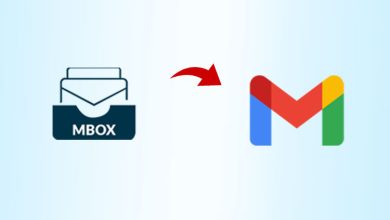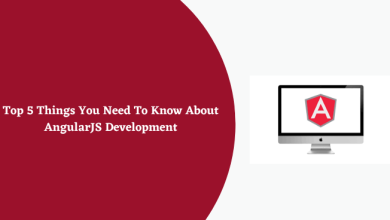Import MBOX to PST free on Windows with 100% accuracy
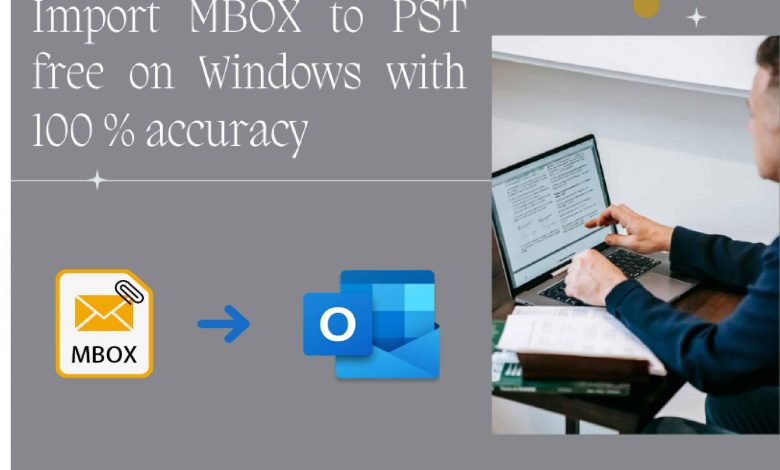
Due to non-acceptance of MBOX file type in Outlook, it is a challenging job to open & import it. There are are large number of list of email client that which supports various categories of MBOX files. So in this article, we will look a complete solution how to import MBOX to PST free on Windows with 100% accuracy.
In order to go with free method to import MBOX to PST, we should look at what challenges users have to face during MBOX to PST conversion.
Challenges of free method during MBOX to PST conversion
- Complexity: In free method of conversion, users required to follow different types of steps with different email clients in which server functionality related problems occurs. So this requires more technical experience to deals with such problems.
- Data loss: undoubtedly, complete all steps successfully is difficult task. Moreover, there is always remain possibility that to loss data due to inefficiency of using email platform.
- Lengthy process: As we discuss above that there are different email clients are used in order to perform MBOX to PST conversion. This email clients take much time and provides undesirous result in large email database.
- Folder mismanagement: Many a time a seen that users complaint regarding mismanagement of folder management even though it only store emails and attachment files.
How to import MBOX to PST free on Windows?
Knowingly and unknowingly MBOX file is supported by 20+ desktop email clients like Mozilla Thunderbird, Apple Mail, Eudora, Mulberry, Opera Mail, Netscape, PocoMail, etc. But in this article, we will use two email clients in which one is Gmail and another is Thunderbird email client.
So before using this method, you must ensure the availability of both email clients and follow the below steps:
Phase1:
- Create a new Gmail account
- Login and click on Gear icon >> See all settings >> Forwarding and POP/IMAP.
- Under IMAP access, choose Enable IMAP radio button.
- Tap on Save Changes.
Pahse2:
- Configure Gmail account in Thunderbird
- Open MBOX file in Thunderbird email client.
- Select and copy all emails that you want to move in Outlook.
- Paste them in newly add Gmail account with IMAP.
- Verify the MBOX database from Gmail account and quit Thunderbird.
Phase3:
- Open and create a new folder in Outlook application.
- Add the same Gmail address in Outlook with app password.
- Select all Gmail emails and click on Move >> Other Folder option.
- In Move Items pop window, choose existing Outlook account folder to open MBOX file data and press on OK.
Best alternative to import MBOX to Outlook PST in Bulk
If you not get proper result or wants to avoid challenges of free method during MBOX to PST conversion. In this case, you have an option to go for automated solution offered by third party. Most important things, using it you can migrate multiple MBOX files to PST format at once.
Now next question is that “What third party application is best at cheaper rate?” Most companies claim that his offering product is best with certain limits according to use. They charge very high fees for such data migration process from one file to another. So according various sources like Trustpilot and FinanceOnline.com, a trusted solution named MailsDaddy MBOX to PST Converter Software is preferred.
MailsDaddy “MBOX to PST Converter” – Assurance of Quality file Conversion
MailsDaddy MBOX to PST Converter is multi-window operated application which convert multiple MBOX files to PST, MSG, EML, RTF, HTML, and other formats. It is enables users to move MBOX mailbox data to Office 365 and Live Exchange Server. This application supports each variants of MBOX like .mbx, .mbs, mboxcl, and mboxo.
Steps to convert MBOX to PST using this MBOX Converter
- Download and install MailsDaddy MBOX to PST Converter (or take help of working guide).
- Open the application and select Browse tab.
- Choose appropriate option to add MBOX file and click on Next.
- Now, select Export tab >> PST (Microsoft Outlook (.pst).
- Select Destination Path and press on Export button.
Why it is so preferred for converting MBOX to PST?
- Auto detection: The program has power to detect automatically Thunderbird MBOX from internal device folder hassle free.
- Preview of stored database: Under this, users can read and analyze each email messages and attachments file on reading panel area.
- Eliminate duplicity: Users can filter required email messages using available several filter such as Date, Subject, To, Cc, and Bcc.
- Independently work: It works independently for importing MBOX to PST. The application doesn’t relies on other mail clients for MBOX file conversion.
Conclusion
This article is written after considering various problems arises on MBOX to PST conversion. Nowadays, various free methods are available which fails to convert MBOX to PST satisfactory. So here I have discuss a genuine free trick along with challenges which users have to face. If somehow it not work due to server incompetency you can go with MailsDaddy MBOX to PST Converter application that available also for testing prior purchasing a license. Hopefully, this article will helpful for you to import MBOX to PST in a successful manner.
Read also: How to Restore Backup Files from External Hard Drive Windows 10 – Get Solution