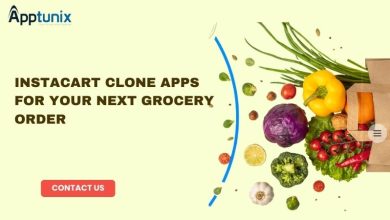How to Restore Deleted Database SQL Server? An Overview
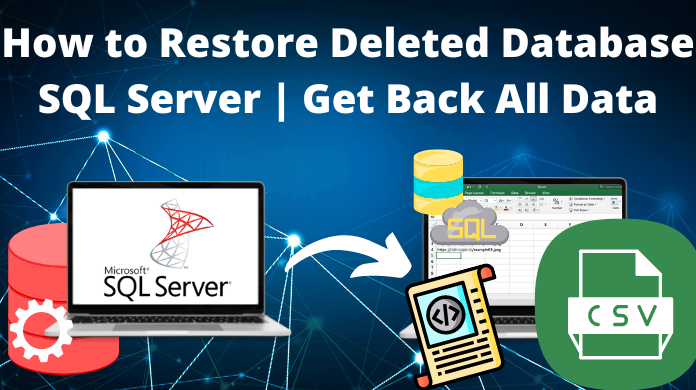
SQL server is undoubtedly a very useful platform for storing & managing data & that is why it is used by millions of users. However, there are several scenarios where users accidentally delete their database or lost some of the files. This makes them learn to restore deleted database SQL server in order to get back dropped data safely.
Moreover, users face various difficulties in getting their desired results as this operation requires a high knowledge of technicalities. That is why most of the users who face this problem are new to the task. Although because of the manual solution being tricky, a lot of expert users also face challenges.
In this article, we are going to explain the manual & automated solutions along with the perfect suggestion for you. Let’s start with learning the needs of this method to get back deleted database from the SQL server.
Why Restore Deleted Data SQL Server? Critical Needs
Out of plenty of reasons, we are here going to mention the most common and major ones. It is quite important for us to understand the reasons for the deletion of SQL database. This helps us in solving the issue and preventing it in the future.
Below are all the reasons mentioned in detail due to which users lose their crucial SQL server database.
Improper System Shutdown
Users must shut down their computers systematically. Failure in this can cause loss or corurption of crucial data. Sudan Power failure is similarly dangerous. Hence, take frequent backups of your database.
Hardware Failure Scenarios
The next thing that we need to keep in mind is to check whether all our hardware components are fine. Damage to the hard drive & bad sectors in it are the major causes of unintentional database deletion.
Virus, Malware, Ransomware
Cyber attacks are getting more & more frequent nowadays. Hence, Viruses, Malware & Ransomware attacks are quite common. This is why users must keep the required firewalls & antiviruses for SQL database protection.
Technical Errors in Backend
Apart from the above-mentioned reasons, we can say that technical errors also play a major role here. Such errors are not in our hands. Moreover, accidental deletion is also the most common reason. Users should handle their database with utmost care.
Tips to Avoid Corruption of SQL Server
- Avoid rebooting the SQL server.
- Do not shut down your SQL server.
- Take Backup prior to upgrading the SQL server.
- Try not to connect/re-connect the database again & again.
Manual Solution to Restore Dropped Database SQL Server
Now, we’re going to start the tutorial for the manual solution to get back the SQL database. However, the manual solution has several limitations also that make it a quite hectic solution so far.
Users with several years of experience can simply use the SQL commands mentioned below to get back the SQL Server database that is deleted or lost accidentally.
- DBCC CHECKDB (DATABASE_NAME): For checking complete corruption issues in the data in the command line.
- REPAIR_ALLOW_DATA_LOSS: Fix data issues by allocating and deallocating the current rows. (It is used to eliminate damaged text, rows errors, pages, and column errors, which usually cause data loss.)
- REPAIR_FAST: Repair the database corruption issues faster than usual. However, only minor issues are resolved in it.
- DBCC CHECKTABLE (TABLE_NAME): Fix & restore the corrupted database table in the query manager.
Launch SQL Server Management Studio (SSMS) & then follow the below steps to restore deleted database SQL server safely.
Step-1. Go to the Toolbar menu & then Click on the “New Query” button.
Step-2. Run the below Commands on the query page or command line.
EXEC sp_resetstatus [DATABASE_NAME];
ALTER DATABASE [DATABASE_NAME] SET EMERGENCY
DBCC CHECKDB ([DATABASE_NAME])
ALTER DATABASE [DATABASE_NAME] SET SINGLE_USER WITH ROLLBACK IMMEDIATE
DBCC DATABASE ([DATABASE_NAME], REPAIR_ALLOW_DATA_LOSS)
ALTER DATABASE [DATABASE_NAME] SET MULTI_USER
Step-3. Click on the Execute button to start the SQL database recovery process.
Drawbacks of the Manual Method
- It is quite a complex procedure for data recovery.
- There’s a high chance of data loss during this method.
- Manual methods are way more time-consuming than automated ones.
Restore Deleted Database SQL Server Automatically
Now after learning the complex manual procedure, let’s start with the automated method to get rid of the hassles involved in this operation. This automated method is quite unique as it involves the most secure SQL Database Recovery Software in it.
Downlaod this automated tool & then follow the below-mentioned steps along with the respective images. The benefits of selecting these automated methods are there in the very next section.
Carefully follow the steps & do not skip any of the steps to safely restore dropped database SQL server.
Step-1. Launch the tool & Click on the Open button to add the MDF files to it.
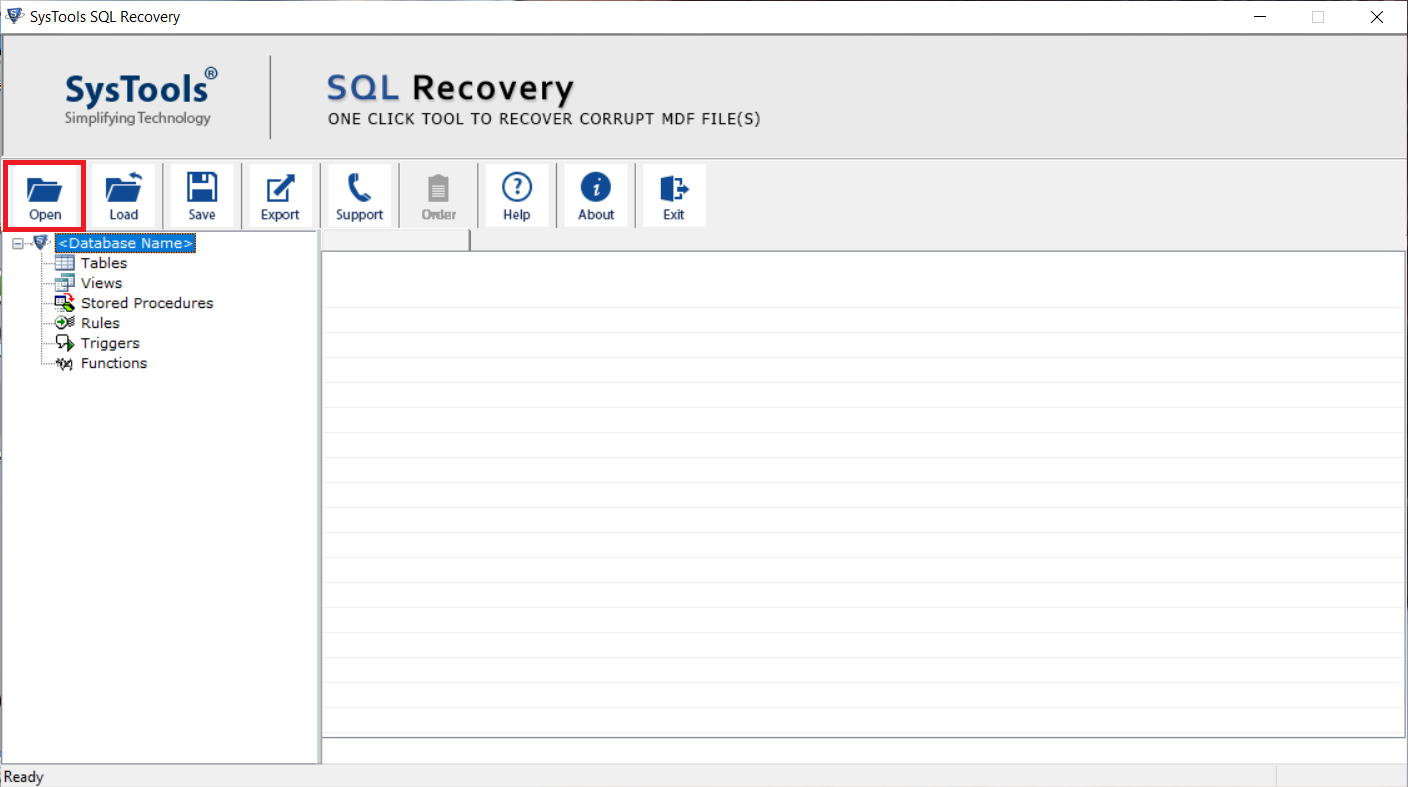
Step-2. Select the Quick/Advance Scan option to scan the corruption of files.
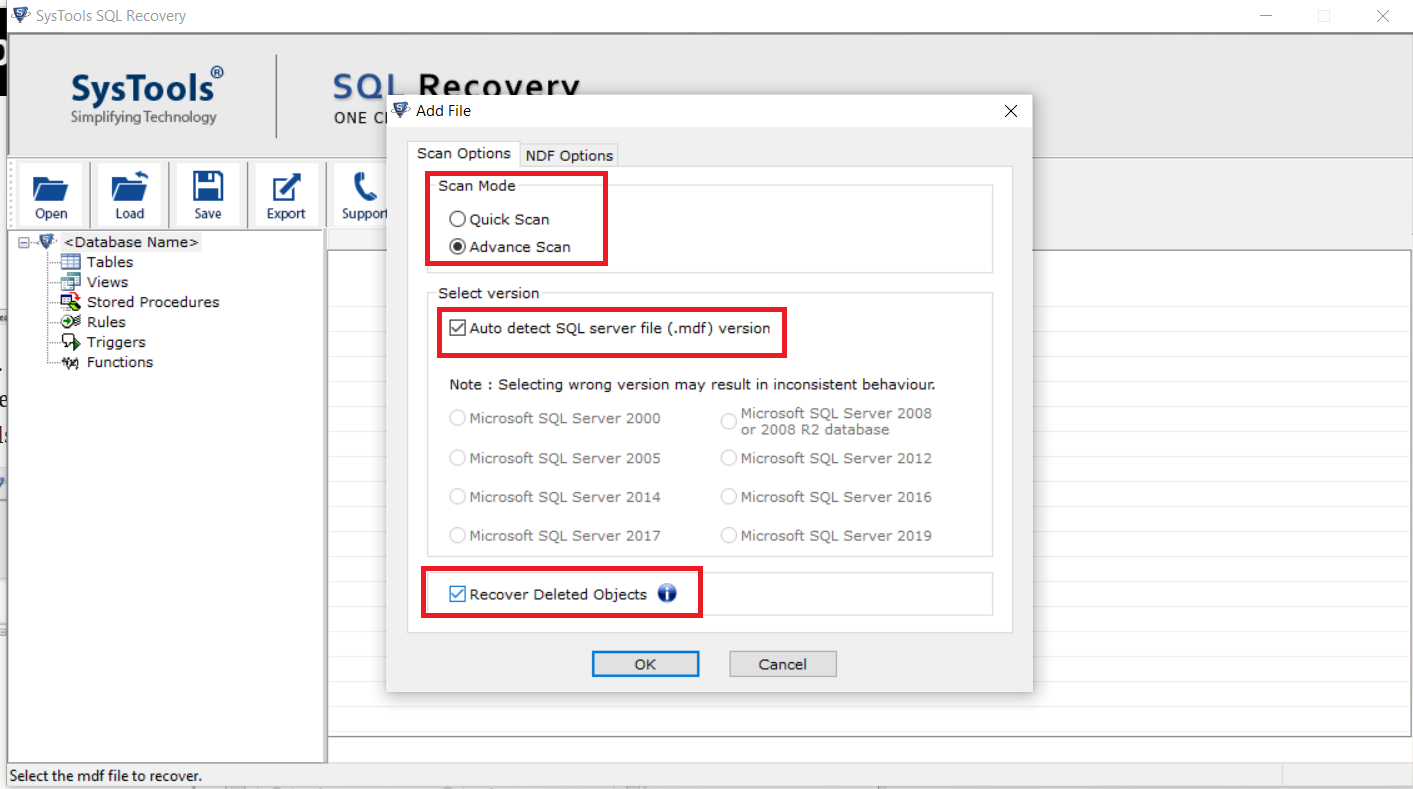
[Note:- Click on the Recover Deleted Items checkbox button at the bottom.]
Step-3. After reviewing data files on the left pane, Click on the Export button.
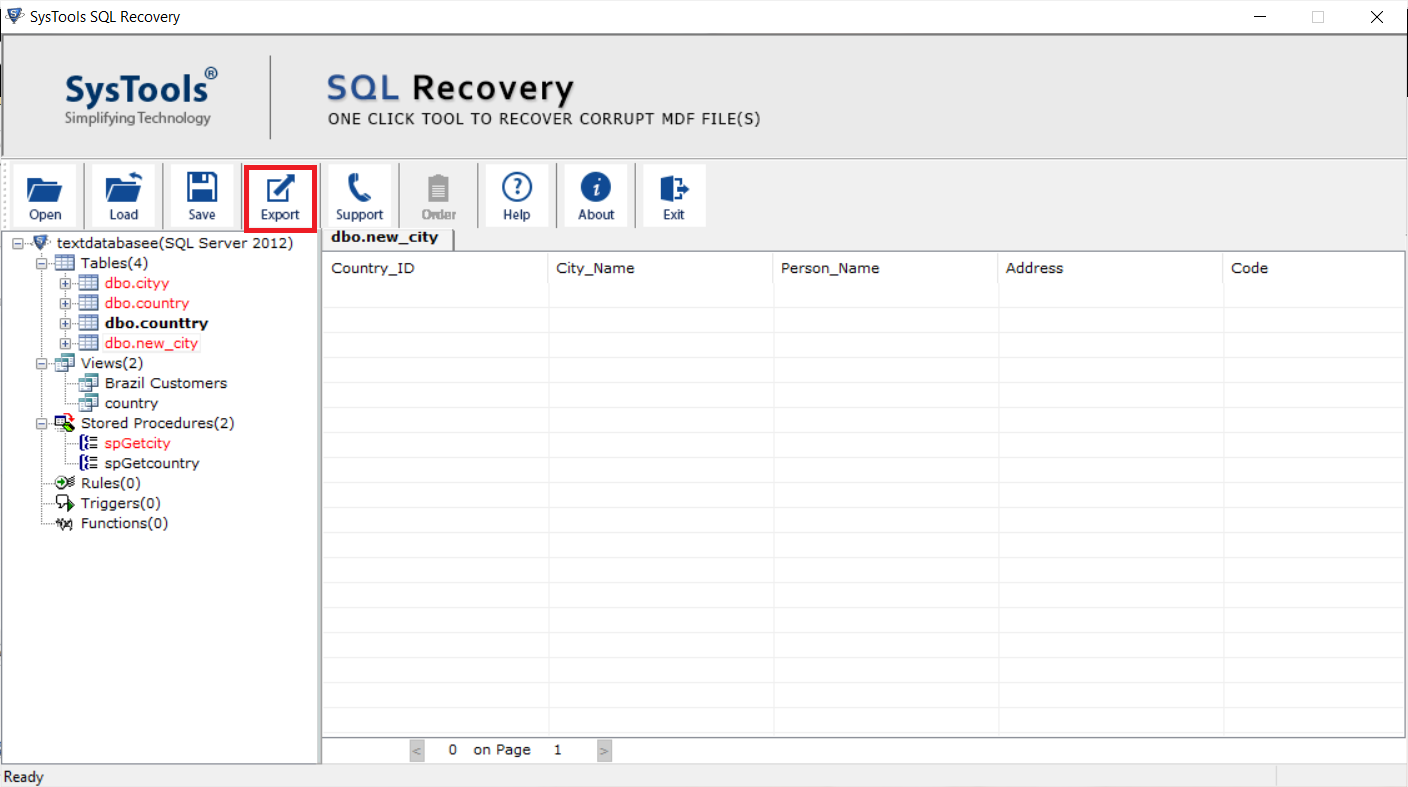
Step-4. Select destination > Database Objects > Hit the Export option.
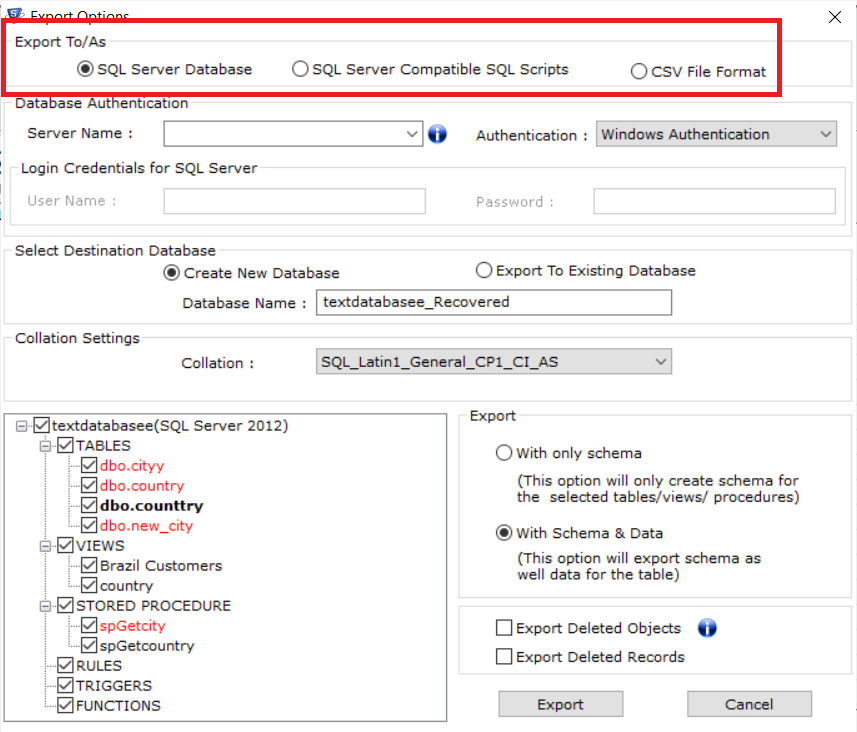
After this, all of your deleted or dropped databases will get back to their original location or your preferred destination.
Amazing Features of the Automated Method
- The automated can restore and repair SQL database objects like tables, functions, stored procedures, views, rules, indexes, etc.
- It can repair SQL Server database with minor to major level corruption issues without any hassle.
- Users can restore deleted data SQL server & export that in three ways. To direct SQL Server, to a CSV file format or the SQL script file.
- This tool allows users to scan the MDF files in two modes. Quick scan & Advanced Scan. Users can select the one as per their preference.
- It automatically detects the version of your SQL database files & also offers a manual way to users.
- It previews the deleted SQL Server objects in Red color for users to get the files without any hassles.
- This tool supports various SQL database server versions like 2019, 2017, 2016, 2014, 2012, 2008/2008 R2, 2005 & 2000.
In A Nutshell
Now, we are at the end of this article. If something is remaining then it is none other than the suggestion of selecting the perfect solution. We all know that the manual method is tricky & this is why it is not recommended for those who want to get back sensitive data for their companies. That’s because it consists of various risks & hassles.
To restore deleted database SQL server, the automated solution is so far the best ever solution. This is the most relevant method for most users as it makes the entire task quite easy. All thanks to the smart features that increase the efficiency & accuracy. As per the experts’ suggestion, you should select this one if you want to avoid all the hassles.