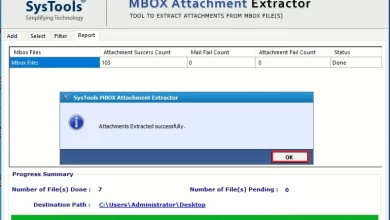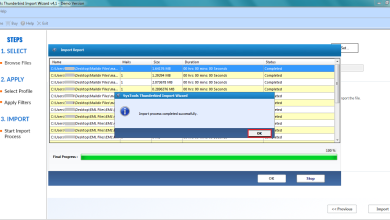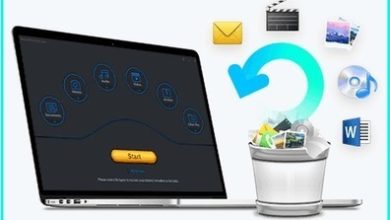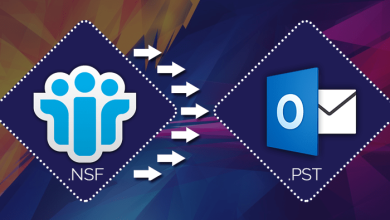How to Fix “Outlook OST File not Syncing” Error Message?
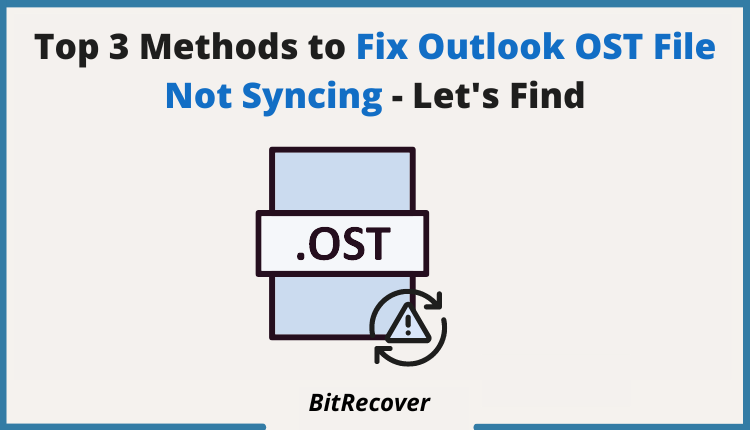
MS Outlook is a boom to business corporations as it offers multiple advanced functionalities. Also, it allows users to configure and access all of their email profiles under a single roof.
But, sometimes Outlook feels like a curse, as it comes across various error messages due to more minor issues. Recently we received a user query where users shared that “Outlook OST file not syncing.”
If the OST file is not updating or working, there are numerous reasons, such as internet connectivity, corruption, virus, or bugs. In the upcoming section, we will check solutions to resolve Outlook OST not working. So, let’s begin the solution section.
Manual Solutions to Fix Outlook OST File is not Updating
Outlook offers various inbuilt tools to deal with OST file corruption, here will use the SCANPST.exe wizard to resolve Outlook OST not working error message.
Note: Outlook editions below 2010 will get SCANOST.exe to fix OST corruption. For Outlook 2010 & above edition, you get SCANPST.exe to complete the task.
Method 1: Run SCANPST.exe to Repair OST file in Outlook 2010, 2013, 2016 & 2019
1) Find ScanPST location in the local computer. Here are some of the reference paths:
- C:\Program Files\Microsoft Office\Office14 (Outlook 2010)
- C:\Program Files\Microsoft Office\Office15 (Outlook 2013)
2) Now, Run the toolkit, and browse for OST files in system directories. The location for the OST file depends upon the configuration.
- Default Path: C:\Users\admin\AppData\Local\Microsoft\Outlook
3) Afterward, click on the “Start” button to start the repair of the OST file, and once the process gets completed, you will get a success message, click “OK.”
That’s how you can resolve Outlook OST File not syncing error message. If this method fails, then users re-create the OST file.
Method 2: Re-Create OST File:
Users can re-create the OST file by re-locating OST file data to a new location or re-naming the file.
- Open Outlook.
- Select the configured profile, and make a right click.
- Now, from the menu, select “Open File Location.”
- Next, Re-name or Re-locate the OST file to another location.
Now, Outlook will re-create the OST file. It might take a few days to order and store all files, and once the re-creation process gets done, open application and check whether “Outlook OST File is not Updating” error message gone or not.
Note: Maintain the backup of the Outlook data file if you are using the manual solutions because once the OST file gets damaged, there is no manual solution available to import OST file into Outlook.
Expert Solution to Fix Outlook OST File, not Syncing Error
Users can continue with BitRecover OST to PST Converter to get safe and secure results. This application is one of the best tools in the software industry for securely converting data from corrupted, damaged, inaccessible OST files to standard formats.
Not only this, but the application allows users to export entire OST file content and attachments by preserving the folder & file structure. The GUI of the software is simple and easy to use, and trouble-free to export multiple EML at once.
The application supports all Windows and Mac editions. Additionally, the toolkit imposed no file size limitation to migrate the data files. The tool also allows splitting large-size OST files into PST format. Download the software for free and follow the steps to fix Outlook OST File not syncing error message:
How to Use Automated Solution to Fix OST File Corruption
- Install the software on Mac or Windows OS and read the instructions.
- Next, the wizard will automatically detect the source location from the source. Also, users have the option to upload the OST file.
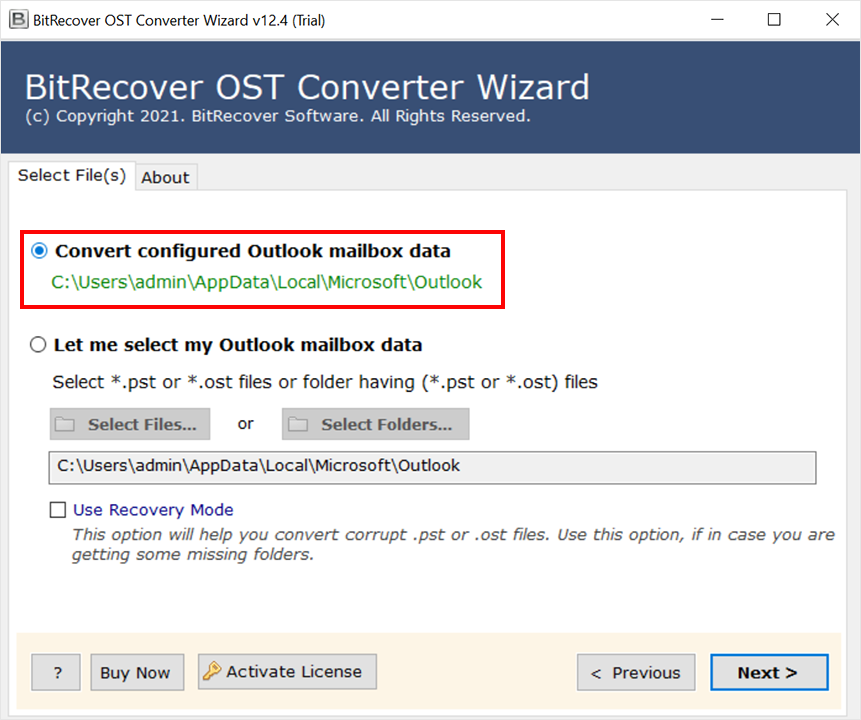
- Afterward, the scanning process will be begun and list all the directories of OST files in the software panel. Select the required folders as per requirement.

- Now, click on the “Saving Option,” select “PST file” from the list, and apply data filters accordingly.
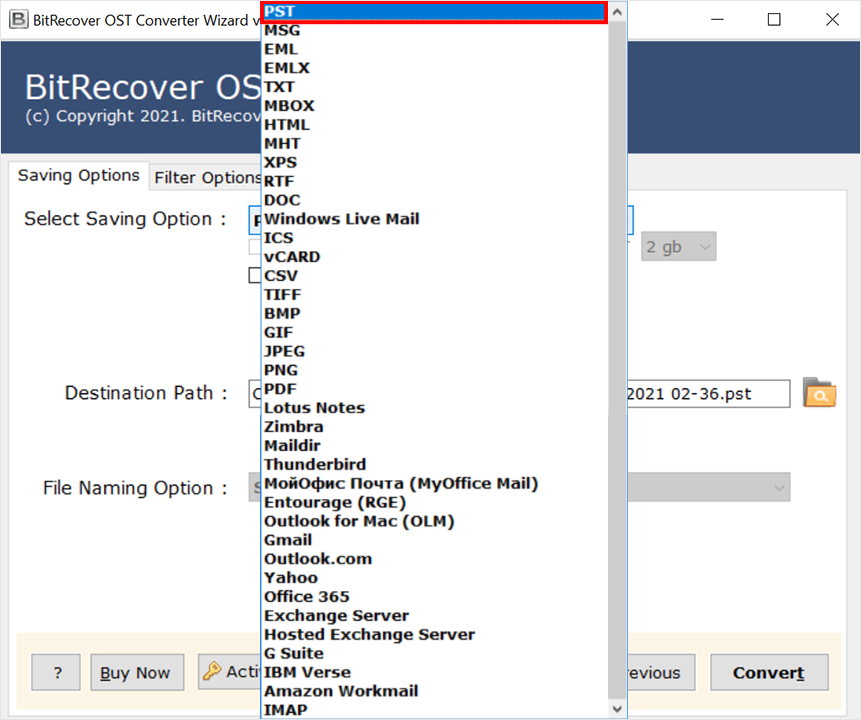
- Last, browse the location to save data file and click on the “convert button” for good.
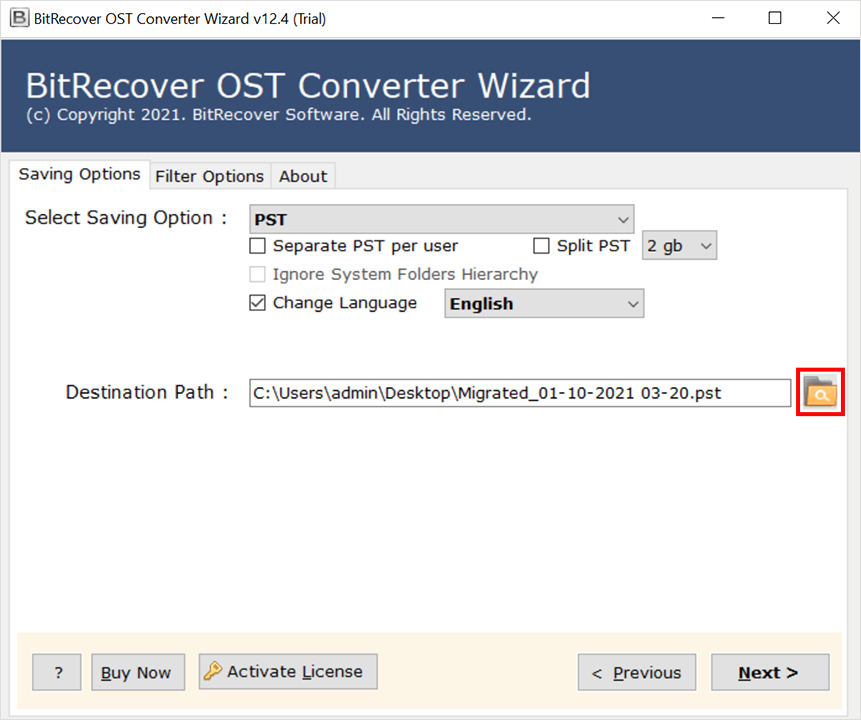
That’s how you can fix Outlook OST File is not Updating error messages.
So There You Have IT
Today’s post deals with several queries, including Outlook OST File not Syncing, Working, or Updating. The root cause for these error messages is not specified. We have listed various methods to get rid of error messages. Users can continue with any of the solutions mentioned above. If you use the manual key, make sure you have a backup plan.