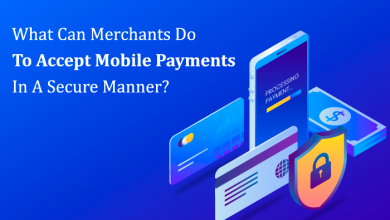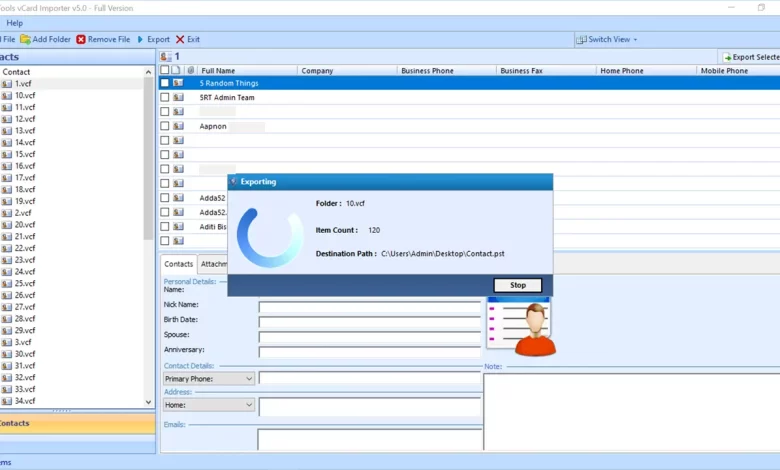
If you are looking for a solution on how to export multiple VCF contacts to PST, keep reading this blog to find the perfect solution. In this blog post, we will explain step by step the process of converting contacts to Outlook PST format.
A vCard (VCF) is primarily a virtual business card in which contact information such as name, address, phone number, email address, photo, URL, logo, etc. is saved. vCard files can be easily imported into various email client applications, email servers and digital devices.
Microsoft Outlook is the most popular and used email client application. Outlook is a powerful personal information manager that manages all your email, contacts, calendars, journals, tasks, and other information. It stores all the data files in PST file format, which is personal storage
Solution n. 2. Expert Solution to Export Multiple VCF Contacts to PST
The manual process of exporting contacts from VCF to Outlook described in the below section is very simple to perform, but at the same time it takes a long time. Therefore, it causes a waste of time as users have to manually export Outlook contacts one by one during this process, which is not considered an appropriate process for a large number of contacts. This is why a automatic solution tool is required to successfully perform this task the first time. One such tool is the Expert suggested vCard Importer Tool. It is able to convert VCF contacts to Outlook without any extra effort.
Free Demo Version
The software comes with a free demo version, which is better for evaluating the software before investing, because the free trial version of the product supports exporting 10 VCF contacts to PST format. Users can view the complete workflow of this product at no cost, and after viewing the workflow, users can get their licensed version to export VCF files to Outlook PST without any restrictions.
Export Multiple VCF Contacts to PST Just in Few Clicks
- First, Download and Run the application on your Windows OS and read all the instructions carefully

- Go to the Add File and Add Folder option and click to add VCF file

- From the export options, select the option that best suits your interests. You can choose to create a new PST file or save your contacts to an existing PST file or you can choose to import your contacts directly into the default MS Outlook profile

- After providing a location to save the file, click the Export button. The process of importing the VCF into the Outlook file will start.

Manual Way to Export VCF Contacts to Outlook PST Format
- Launch Outlook and tap the file selected from the menu bar
- Then, select the Open & Export option and Press the Import / Export option
- Now, choose Import VCF file (.vcf) and tap Next
- Then browse to the location where you want to save the file> Next
- Finally, select the mailbox to import the files & click Finish.
Key Feature of this Utility
It offers several advanced features, including batch conversion options and instant preview tool creation, and more.
- Provides a user-friendly graphical interface
- Export unlimited VCF contacts into Outlook with just a few clicks
- There is no restriction on the number or size of contacts
- All versions of vCard are accepted, i.e. 2.1, 3.0, 4.0
- Convert VCF files from most available platforms
- Export all properties and fields from the contact file
- Option to save contact in existing address book
- It allows you to import contacts directly into your MS Outlook profile
- All versions of MS Outlook are supported, for example 2019, 2016, 2013, 2010 etc.
- Maintain data integrity and prevent data loss.
Conclusion
In this article, we explain the best way to export multiple VCF contacts to PST. The software is also great for moving Outlook source files in other formats. To export your contacts, you can also continue to use any of the above solutions that suit your requirements. For better and faster results, we recommend that you use a professional approach to get in touch faster.