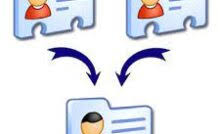How to Remove Duplicate Emails from Outlook – Updated Guide 2022
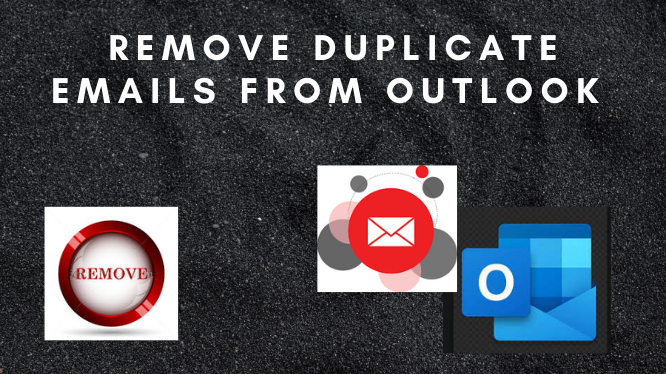
Looking for a solution to remove duplicates from Outlook? Emails are very important in any large or small organization for communication. Microsoft Outlook is the most popular desktop-based email client application that offers a simple user interface, good security, and much more advanced features.
There are many issues or errors when working with Outlook 2019, 16, 13, 10, 2007. Duplicate Outlook emails are one of the most common issues users face. This blog will show you how to remove duplicate emails from Outlook.
Duplicate emails makes managing email messages very difficult for Outlook users. This can lead to many problems. For example, slowing down the speed and performance of Outlook, storage space issues, hanging problems, and so on.
Increasing the size of the Outlook mailbox can affect users’ workflow. In the next section, we will talk about the reasons for duplicate Outlook emails.
Possible Reasons for Duplicate in Microsoft Outlook
There are many reasons behind duplicate items in the Outlook application. Some of the common reasons are discussed below:
- If the rules are configured incorrectly, confusion will occur when receiving email messages. This leads to a duplicate of emails in Outlook.
- It is possible that you set up the mailbox incorrectly when you created an account in Outlook. As a result, you may receive the same email message over and over again.
- If the same email account is used on different devices, the incoming message is repeatedly synchronized. This can be one of the reasons for email duplication in the Outlook mailbox.
- Anti-virus software can also create duplicate emails.
All reasons for duplicate items affect the productivity of Outlook. To overcome all the troubles it is necessary to remove duplicate Outlook emails.
Manual Procedure to Remove Duplicate Emails from Outlook
There are multiple manual methods to remove or delete duplicate Outlook emails. You can follow the step-by-step guide to performing the task.
Method#1: Check Account Setting
- Go to File >> Account Settings.
- Account setting Windows will open. Click the Email tab and search the name of the account you configured for Outlook. If the same account appears multiple times, remove it. To-Do this, select the email account and click on remove.
- After removing the duplicate account, click close.
Method #2: Delete Duplicate Emails from Outlook Using Import/Export Option
- Click on File menu >> Open & Export >> Import/Export.
- Choose Import from another program file.
- Select the data file and click Next.
- Browse to the .pst file and check the do not import duplicates option.
- Select the required folder to import and check the include subfolder option. Check import items into the same folder option and click the Finish button.
Limitation of Manual Method
All three of the above manual tricks are helpful if you only have a small PST file that contains a hundred emails. If you have multiple emails in Outlook, the following limitations may occur.
- The exact number of duplicates in the Outlook mailbox could not be determined.
- Clean up tool generates an error message No message was cleaned up. Only messages that satisfy your clean-up settings will be moved to the trash folders.
Professional Solution to Remove Duplicate Emails from Outlook
If you want to overcome all these limitations of the manual method, you must use SysTools Expert Recommended Outlook Duplicate Remover to quickly merge without duplicates. This is a reliable solution to merge multiple PST files into one software user can delete duplicate emails in Outlook 2019, 2016, 2013, 2010, 2007 and also remove duplicates from tasks, contacts, notes, calendars, etc.
This software maintains the metadata properties and folder structure even after the merging process. You can easily add multiple PST files to Outlook at once without any fear of data loss or corruption.
Final Verdicts
In this technical write-up, we have discussed the best solution to remove duplicate emails to Outlook. We compare both manual and automated procedures for the best solution both procedures are working but the manual method contains some drawbacks. But the automated procedure overcomes all the limitations of the manual method. So, we recommend you go with the automated procedure.