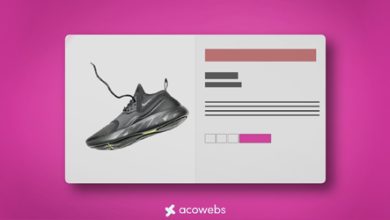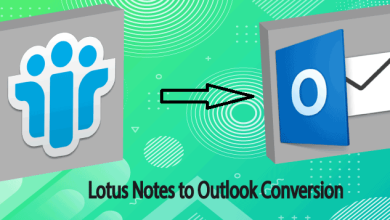How to Transfer Outlook Contacts to iCloud?
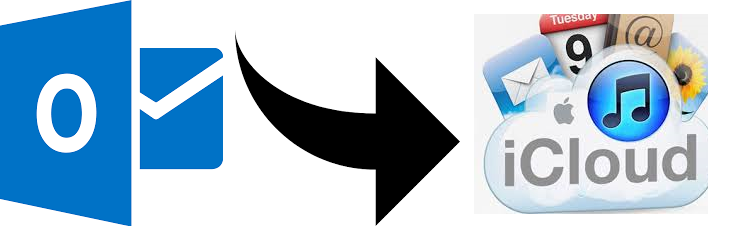
Do you know that you can transfer Outlook contacts to iCloud for 24/7access? This is not it you can also use iCloud to backup Outlook contacts for any reasons. In both situations, this blog is very useful to the users. The article will provide users the solution to solve export contacts from Outlook to iCloud.
The increasing number of ransomware and security threats, users are becoming more interested in saving their precious and important data in various cloud storage services.
iCloud is a globally popular cloud based storage service that is provided by Apple. Users of both Mac and Windows OS choose iCloud for storing data securely.
Reasons to Export Contacts from Outlook to iCloud
- Apple iCloud is smoother as compared to MS outlook application.
- The security and privacy for the contacts and other emails data provided by the iCloud are way better than compared to the Outlook application.
Transfer Outlook Contacts to iCloud Manually
- Start MS Outlook application and click on File>>Open & Import
- Go to Import/Export
- Now, tap on Export to a file>> choose CSV format
- Select contacts folder after that choose browse to select the saving location for the file
- Tap on Ok >> Finish for saving the contacts in CSV format
- In Windows search box , here type Contacts
- In Contacts Windows, press on Import>> CSV
- Choose the CSV files and import to this folder
- After the importation, click on Export icon
- Select vCard format
Note: The files will be saved as vCard file format. Users should remember that this method will save each contact in a separate folder.
- Now, open iCloud>> tap on Gear icon
- Press on the Import vCard button and select all the files
- Within a few minutes, all the data will be imported to iCloud account.
Restrictions of the Manual Approach
The manual method is a free solution but has lots of limitations. The major ones are mentioned here:
- It is evident from the above that it is a lengthy and complicated process
- Any mishandling occur at any step may lead to data loss
- Technical knowledge is required to understand the procedure
Effortless Way to Transfer Outlook Contacts to iCloud
It is clear from the above that manual methods come with lots of limitations. Moreover, there is a risk of data loss or corruption during the process. So, users can go for an automated PST Export Tool to resolve the issue within a seconds.
Download Now
Purchase Now
The tool comes up with amazing functionalities and is well designed to understand all the requirements of the users.
Export Contacts from Outlook to iCloud Using Software
- Download and run the tool on your PC and upload all the PST files
- Now, see the multiple preview modes
- Browse the desired location of the file
- Choose CSV format
- At the end, click on the Export button.
When the process is done, now you have to import the resultant file to iCloud. Here are some steps given below through which you can easily do the task.
Import vCard to iCloud
1.First, access your iCloud account
2.Select contacts option from iCloud account
- After this, select Import vCard option from the setting
- Choose the resultant vCard file
- Tap on the Open button to sync Outlook contacts to iCloud
The Judgment
In this write-up, we have discussed both the approaches to transfer Outlook contacts to iCloud. Because of the services users prefer to choose iCloud and the main thing is that the data is accessible 24/7. Thus most of the users want to export contacts from Outlook to iCloud. We have provided a manual as well as the professional method. As we have clearly seen that the manual approach consists of a lot of steps as a result it is a time consuming method. Therefore, we suggest you go for the automated solution to resolve the issue on time and in an accurate manner.