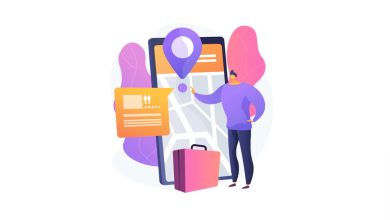How to Migrate GroupWise to Office 365
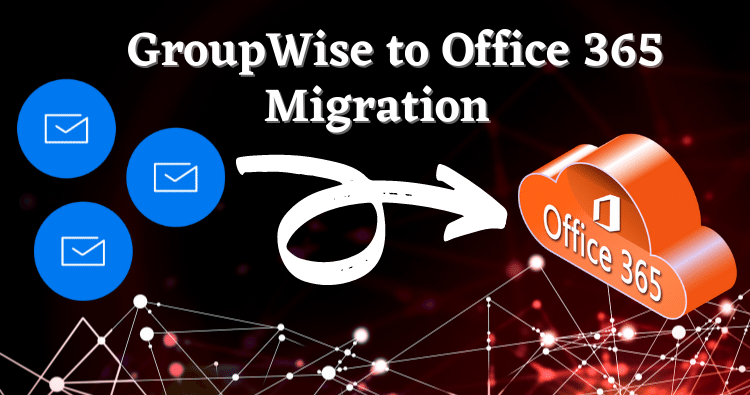
There can be varied reasons because of which users may want to migrate from GroupWise to Office 365. It is not easy to migrate from one e-mail client to the other. However, the Shoviv GroupWise to Office 365 migration tool has made this effortless and secure. This tool’s GUI is so simple that even a novice person can work on it and that too, with ease. Let’s get into the discussion on how to migrate GroupWise to Office 365 using the Shoviv tool. We will also talk about its noticeable features after that.
How to migrate GroupWise to Office 365
Firstly visit the Shoviv website and download the Shoviv GroupWise to Office 365 migration tool and install it on your pc or laptop. Then proceed as follows:
Add GroupWise account:
- Click on Add GroupWise in the Actions groups on the dashboard a wizard will open.
- Here users can add GroupWise mailboxes via this ways:
- default
- Online mode
- Cache mailbox path
- Remote mailbox path
Choose one from these modes, provide credentials accordingly and then press OK.
Follwing the above-shown steps will add the GroupWise account of users to the Shoviv tool interface.
Export GroupWise mailboxes in Office 365:
- Now click on the Office 365 icon in the Export Multiple Mailboxes group from the ribbon bar.
- A wizard will open, where users can select sub-folders accordingly and press Next if done. (There is also a separate option to exclude sub-folders)
- Click on fetch all mailboxes from Office 365 radio button, then provide username and password under this option and press Next after this.
- In this wizard, users can map the GroupWise mailboxes with the Office 365 mailboxes. Validate mailbox option is also available for users to check whether the added Office 365 mailboxes existed or not. Perform the desired steps from this section and then press Next.
- The folder wizard will open, where users can use a filter based on the item type, message date. Here users can also map the source folder with the target folder as per need. Filter and map the GroupWise data accordingly and click on the Next
- The migration process will start and show the on-time status on the Shoviv tool interface.
Have you seen how accurate, easy, and secure it is to migrate GroupWise to Office 365 using the Shoviv tool. The answer to this question of how to migrate GroupWise to Office 365 is not a big predicament anymore if users use the Shoviv tool.
Special features of Shoviv GroupWise to Office 365 tool:
This tool is simple to use and makes the migration process effortless. Its GUI is so user-friendly that even a novice can work through it. This tool comes with the given below features to ease the process of migration.
- This tool provides multiple ways for users to add GroupWise account in the Shoviv tool for the migration process.
- This tool not only does migrate, but users can also save items in their local directory as PST, EML, and MSG files using this tool.
- It has item filter options that facilitate its users to migrate the data they want to migrate.
- The folder mapping option gives a user an opportunity to migrate the desired data to the desired target folder.
- This tool gives users a preview of the data before performing the migration process to ensure its users that they are on the right path.
- A split PST file is available in this tool. This option can be used by the users when they opt to export the GroupWise mailbox to Outlook PST. (PST files exceeding 50 GB get corrupted so, this split option can save the PSTs from corruption caused due to oversize.)
Final verdict:
So, using Shoviv GroupWise to Office 365 migration tool, users can migrate the data efficiently in less time. This tool comes with so many features for the comfort of its users. This tool does both the task of migrating as well as saving the mailboxes in the local directory. Looking into its features and migration process, we can say that this tool is best in its respective category. A free version of this efficient tool is available, which enables its users to process the first 50 items per folder. Users can use its free version to know about its working before purchasing this tool for the respective purposes.