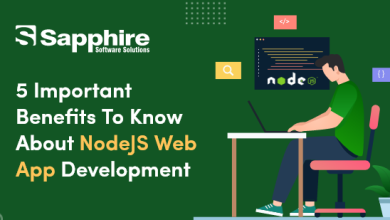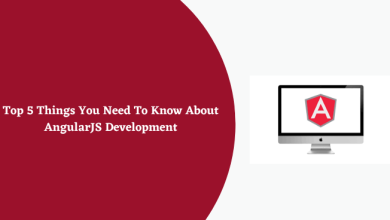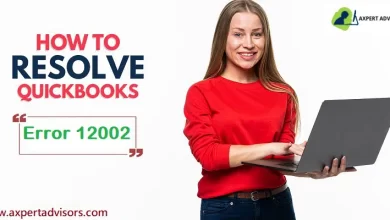How to Remove Duplicate Calendar Entries in Outlook
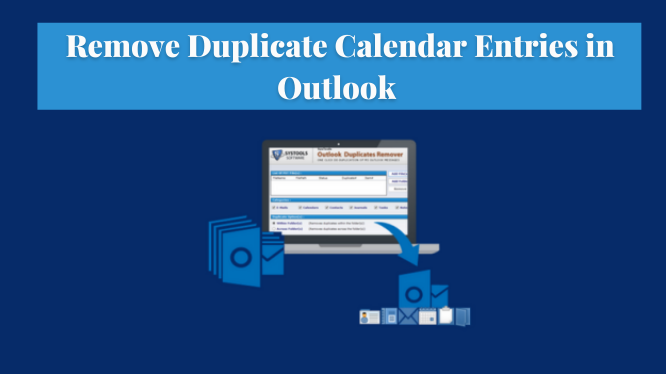
Microsoft Outlook is the world’s most trusted email client. Because it not only helps you manage your business emails and contacts, it also manages your daily weekly and monthly appointments. These appointments are very useful for any person as they help them remember all of the important meetings.
As we know, Microsoft Outlook supports different devices. So you can synchronize this application with a variety of smartphones and tablets as well as other computers. But sometimes you will come across duplicate calendar entries for the same dates during the syncing process, which makes finding the right one confusing. So if you are facing this type of problem then there is nothing to worry about because here in this blog we are going to discuss how to remove duplicate calendar entries in Outlook. So stay with us.
What are the Main Reasons for Duplicate Calendar Entries?
There are several factors responsible for creating duplicate appointment entries in Microsoft Outlook. Some of the main reasons are listed below:
As mentioned earlier, Microsoft Outlook is synchronized with every device. However, if the mobile phone or application does not support the Microsoft Outlook recurrence pattern, multiple appointment entries will be created in your calendar.
If you migrate your calendar data to another computer and the option to allow duplicates is selected, the duplicate calendar entries will be created in Microsoft Outlook.
Duplicate appointments were also created if the rules of the Outlook application were not configured correctly in the Outlook profile.
How to Remove Duplicate Calendar Entries in Outlook – Manually
In this section, we will discuss the manual process of removing duplicate calendar entries in Outlook.
- First, open your Outlook.
- Click the Calendar option.
- Now click on the View option.
- In the current view group, click the Change View option.
- After that, click on the list option.
- Now click on the Subject column to sort all calendar entries by subject.
- Click the duplicate calendar entries to select calendar items.
- Now press the Delete button to remove the duplicate calendar appointments in Outlook.
Limitations of the Manual Method
The manual method is a good tactic when you have fewer calendar entries on your Outlook calendar. However, if your Outlook calendar contains a large number of entries, it is very difficult to identify all the duplicate entries which makes this task very tedious and time-consuming. And there is also a high risk of deleting your important appointment while deleting the duplicate entries from your Outlook calendar.
How to Remove Duplicate Calendar Entries in Outlook – Automated Solution
As mentioned earlier, the manual method is a good tactic, but the manual method has some drawbacks. To overcome all the limitations, professionals suggested an automated solution and that is Outlook Duplicate Remover.
Following steps to remove duplicate calendar entries:
Step 1. Launch ODIR from its installed location.

Step 2. Click the Add File (s) or Add Folder option to add the PST / OST / BAK file.

Step 3. Click Change to choose the location for the resulting PST file.

Step 4. Select the calendar option from the Select Filters and Duplicate Criteria option.

Step 5. After all the settings, click the Next button to start the process.
Conclusion
The calendar entries always play an important role for Outlook users. Users can have trouble to remove duplicate calendar entries in Outlook. Other than that, the main question from the user is to remove entries in Outlook. So, we have described both manual and automated methods to easily solve the problem for users.